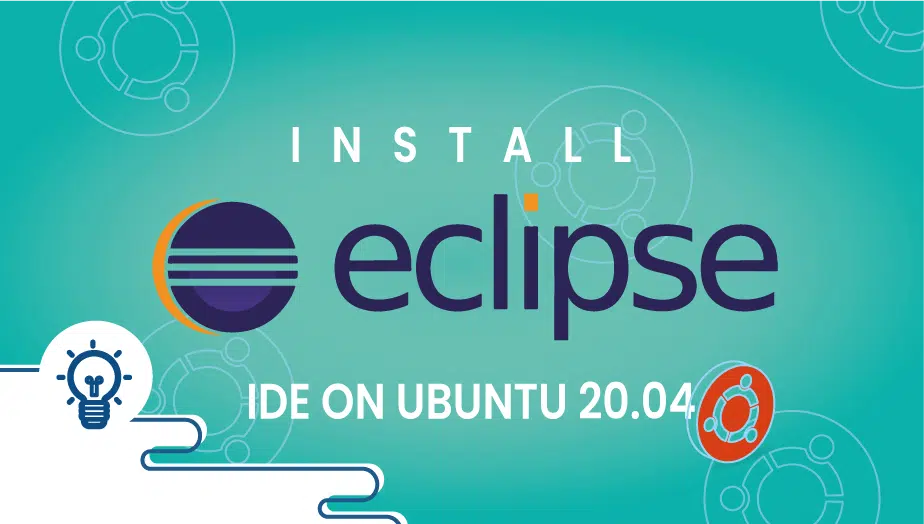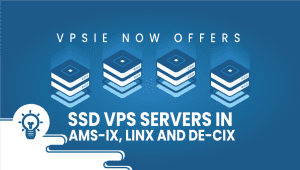How To Install Eclipse IDE on Ubuntu 20.04
Eclipse IDE is a popular and widely used open-source integrated development environment (IDE) that is used by developers across the globe for developing software applications in various programming languages. It was first released in 2001 by the Eclipse Foundation and has since become one of the most popular IDEs available.
Eclipse offers a range of features and tools that help developers increase their productivity and efficiency.
This article will explore Eclipse IDE in-depth, including installation and its features, advantages, disadvantages, and how to use it effectively.
What is Eclipse IDE?
Eclipse IDE (Integrated Development Environment) is a popular open-source software development tool developers widely use to create applications in various programming languages such as Java, C++, Python, and more. It provides a powerful and customizable environment for developing software applications, with a range of features that make it a versatile tool for software development.
Eclipse IDE was first released in 2001 and was initially created by IBM as a platform for developing Java applications. However, since then, it has evolved into a multi-language platform and has become one of the most widely used IDEs in the world. Eclipse IDE is free and can be downloaded and installed on various operating systems, including Windows, macOS, and Linux.
In this tutorial, we will describe how to install the Eclipse IDE on Ubuntu 20.04.
Step 1: Configure the VPSie cloud server
- Sign in to your system or register a newly created one by logging in to your VPSie account.
- Connect by SSH using the credentials we emailed you.
- Once logged into your Ubuntu 20.04 instance, update your system using the following command.
sudo apt update
Step 2: Install Java.
Your machine must have Java JDK 8 or newer for Eclipse to run. Oracle JDK and OpenJDK are suitable options; I’ll use OpenJDK 11.
Run the following command,
apt-get install openjdk-11-jdk
Verify Java installation,
# java -version
Step 3: Download Eclipse
The Eclipse IDE latest version can be downloaded from the Eclipse website. Alternatively, you can download Eclipse over a terminal by running the following command.
sudo apt install -y wget wget https://download.eclipse.org/oomph/epp/2020-06/R/eclipse-inst-linux64.tar.gz
Eclipse can be extracted to any directory of your choice, “/usr,”
sudo tar -zxvf eclipse-java-2020-06-R-linux-gtk-x86_64.tar.gz -C /usr/
Embed the Eclipse executable in your /usr/bin directory to make Eclipse accessible via the command line,
sudo ln -s /usr/eclipse/eclipse /usr/bin/eclipse
Step 4: Add an icon for the Eclipse launcher
Besides the command line, you can launch the Eclipse IDE using the GNOME launcher icon.
sudo nano /usr/share/applications/eclipse.desktop
In the above file, paste the following information,
[Desktop Entry] Encoding=UTF-8 Name=Eclipse IDE Comment=Eclipse IDE Exec=/usr/bin/eclipse Icon=/usr/eclipse/icon.xpm Terminal=false Type=Application StartupNotify=false
Step 5: Access Eclipse IDE
To access Eclipse, run the following command,
eclipse
GUI: You can find the Eclipse IDE under Activities and search for it.
That’s it. The installation of Eclipse IDE on Ubuntu 20.04 was a simple process. Plug-ins to extend Eclipse IDE’s functionality are available in Eclipse Market Place, so check there.
Features of Eclipse IDE
Eclipse IDE has several features that help developers write code faster and more efficiently. Some of the critical elements of Eclipse IDE include:
- Cross-platform support: Eclipse IDE is designed to work on multiple platforms, including Windows, macOS, and Linux. This makes it easier for developers to work on their projects regardless of their operating system.
- Plugin architecture: Eclipse IDE is built using a plugin architecture, which allows developers to add new functionality and features to the IDE. This means that developers can customize Eclipse to suit their specific needs.
- Code completion: Eclipse IDE has a robust code completion feature that helps developers write code more quickly and accurately. The code completion feature suggests regulation as the developer types, reducing the time required to register code and minimizing errors.
- Refactoring: Eclipse IDE has a built-in refactoring tool that helps developers improve their code’s structure. Refactoring is the process of changing code without changing its behavior, and Eclipse IDE’s refactoring tool helps developers do this quickly and easily.
- Debugging: Eclipse IDE has a powerful debugging feature that allows developers to find and fix errors in their code. Developers can set breakpoints in their code, step through their code line by line, and examine variables and data structures.
- Version control: Eclipse IDE has built-in support for version control systems such as Git and SVN. This allows developers to manage their code changes and collaborate with others on a project.
- Code templates: Eclipse IDE has a library of code templates developers can use to create code snippets quickly. This saves time and reduces the amount of typing required when writing code.
Advantages of Eclipse IDE
Eclipse IDE offers several advantages that make it a popular choice for developers. Some of its key benefits include:
- Customization: Eclipse IDE’s plugin architecture allows developers to customize the IDE to suit their needs. This means developers can add functionality and features unavailable in the base IDE.
- Cross-platform support: Eclipse IDE works on multiple platforms, making it easier for developers to work on their projects regardless of their operating system.
- Community support: Eclipse IDE has a large and active community of developers who provide support, documentation, and updates. This means that developers can get help and advice from other developers when they encounter problems.
- Open-source: Eclipse IDE is open-source software, meaning it is free to use and can be modified by anyone. This encourages collaboration and ensures that the software is continuously improving.
- Easy to use: Eclipse IDE is easy to install and use, even for developers with limited technical expertise. The IDE’s user interface is intuitive and user-friendly.
Disadvantages of Eclipse IDE
While Eclipse IDE offers several advantages, it also has some limitations that developers should be aware of. Some of its key disadvantages include:
- Performance: Eclipse IDE can be slow and resource-intensive, especially when working with large projects. This can be frustrating for developers who need to work quickly and efficiently.
- Complexity: Eclipse IDE is a complex piece of software, and it can take some time for developers to learn how to use it effectively. This can be a barrier to adoption for some developers who prefer simpler IDEs.
- Memory usage: Eclipse IDE uses a significant amount of memory, which can be a problem for developers with limited system resources.
- Updates: Eclipse IDE requires frequent updates to keep up with the latest technology and to fix bugs and security issues. These updates can be time-consuming and disruptive to development workflows.
- Plugin compatibility: While Eclipse IDE’s plugin architecture is one of its key advantages, it can also be a disadvantage. Some plugins may not be compatible with newer versions of the IDE, which can cause problems for developers who rely on those plugins.
How to Use Eclipse IDE Effectively
Developers should follow some best practices to get the most out of Eclipse IDE. Some tips for using Eclipse IDE effectively include:
- Use keyboard shortcuts: Eclipse IDE has many shortcuts that can save time and improve productivity. Developers should take the time to learn these shortcuts and use them regularly.
- Use code templates: Eclipse IDE has a library of code templates developers can use to create code snippets quickly. Developers should take advantage of these templates to save time and reduce typing.
- Use the debugger: Eclipse IDE’s debugger is a powerful tool that can help developers find and fix errors in their code. Developers should learn how to use the debugger effectively to improve their productivity.
- Customize the IDE: Eclipse IDE’s plugin architecture allows developers to customize the IDE to suit their needs. Developers should use this feature to add functionality and features unavailable in the base IDE.
- Keep up with updates: Eclipse IDE requires frequent updates to keep up with the latest technology and to fix bugs and security issues. Developers should regularly update their Eclipse IDE installation to ensure they have the latest features and fixes.
Conclusion
Eclipse IDE is a popular and powerful tool for software development. Its extensive feature set and plugin architecture make it a versatile tool that can be customized to suit the needs of individual developers. While Eclipse IDE has some limitations, its advantages make it a popular choice for developers across the globe.
To use Eclipse IDE effectively, developers should follow best practices, such as using keyboard shortcuts and code templates and staying up-to-date with the latest updates and plugins. Overall, Eclipse IDE is an excellent choice for developers looking for a powerful and versatile IDE that can help them increase their productivity and efficiency.
Eclipse IDE is a popular open-source integrated development environment used for Java programming and other languages. To install Eclipse on Ubuntu, you can download the latest version from the Eclipse website or install it using the Ubuntu Software Center. Once downloaded, you can extract the Eclipse package and run the Eclipse executable file.
Yes, Eclipse can run on Ubuntu 20.04 LTS. You may need to install some dependencies, such as Java Runtime Environment (JRE) or Java Development Kit (JDK), before running Eclipse.
Eclipse has a vast collection of plugins that can be installed on Ubuntu, including tools for web development, database management, version control, and more. Some popular plugins for Eclipse include the Eclipse Web Tools Platform, Mylyn, EGit, and JUnit.
Eclipse offers various customization options that you can use to tailor your IDE to your specific needs. You can modify the color theme, font size, and layout of the user interface using the Preferences menu. Additionally, you can install additional plugins and extensions to add new functionality to the IDE.
Yes, Eclipse supports several programming languages, including C/C++, Python, PHP, and more. To develop applications in these languages, you may need to install additional plugins or extensions.
Eclipse releases updates regularly to fix bugs, add new features, and improve performance. To update Eclipse on Ubuntu, you can use the built-in update manager or download the latest version from the Eclipse website and install it over the existing installation.
If you encounter issues with Eclipse on Ubuntu, such as startup errors or plugin conflicts, you can try resetting the IDE to its default settings or deleting the workspace folder. You can also check the Eclipse error log for more information on the issue and search online forums and documentation for solutions.