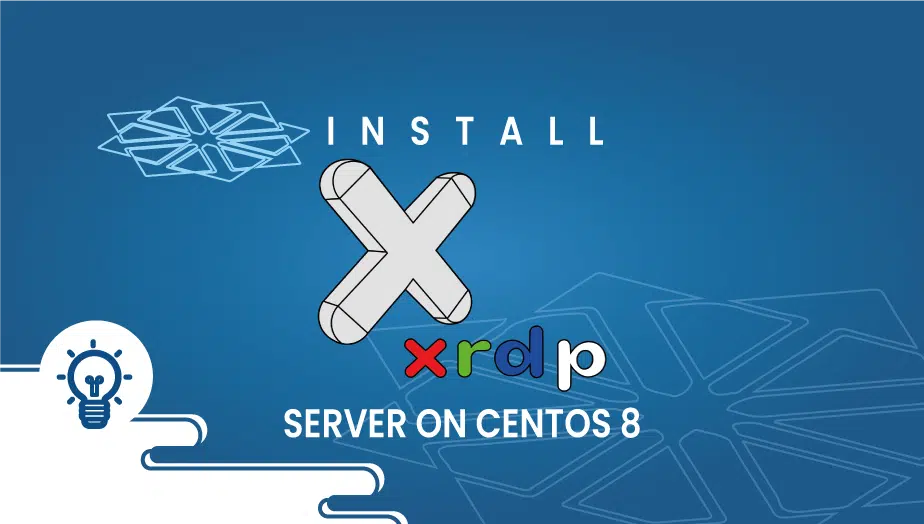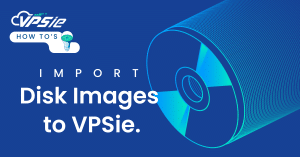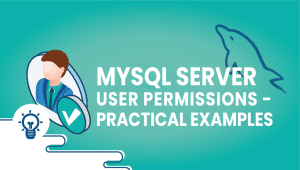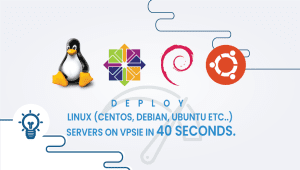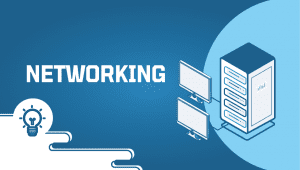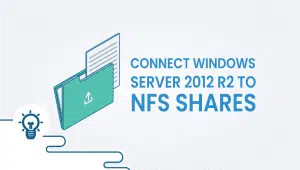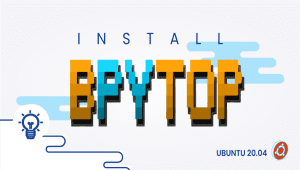How to install XRDP Server on CentOS 8
It’s an open-source implementation of the Microsoft Server for providing fully functional RDP access to remote desktops to operating systems other than Microsoft Windows. Security issues are minimal when using the xrdp service on your internal network. In contrast, there are others who would like to increase the security level of the XRP solution. One of the most common methods of creating a secure connection with Linux is to use SSH to create secure connections between clients and servers.
Let’s get started,
Step 1: Setting up the desktop environment
Remote desktops are not commonly installed on Linux Servers. The first step to connecting through a GUI is to install it. The following commands will install GNOME on your remote computer,
# dnf groupinstall "Server with GUI"
Step 2: Installing XRDP
You can download XRDP from the EPEL software repository. The following command will enable EPEL if it is not enabled,
dnf install epel-release
Now install XRDP,
dnf install xrdp
The XRDP service should be enabled and started once the installation is complete,
# systemctl enable xrdp # systemctl start xrdp
Type the following command to verify XRDP is running,
systemctl status xrdp
● xrdp.service - xrdp daemon
Loaded: loaded (/usr/lib/systemd/system/xrdp.service; enabled; vendor preset: disabled)
Active: active (running) since Fri 2021-12-10 13:44:55 EST; 12s ago
Docs: man:xrdp(8)
man:xrdp.ini(5)
Main PID: 92533 (xrdp)
Tasks: 1 (limit: 4504)
Memory: 940.0K
CGroup: /system.slice/xrdp.service
└─92533 /usr/sbin/xrdp --nodaemon
Dec 10 13:44:55 LAX-9f31-CentOS systemd[1]: Started xrdp daemon.
Dec 10 13:44:55 LAX-9f31-CentOS xrdp[92533]: [INFO ] starting xrdp with pid 92533
Dec 10 13:44:55 LAX-9f31-CentOS xrdp[92533]: [INFO ] address [0.0.0.0] port [3389] mode 1
Dec 10 13:44:55 LAX-9f31-CentOS xrdp[92533]: [INFO ] listening to port 3389 on 0.0.0.0
Dec 10 13:44:55 LAX-9f31-CentOS xrdp[92533]: [INFO ] xrdp_listen_pp done
Step 3: Configuring XRDP
To configure XRDP, open up /etc/xrdp/xrdp.ini and add the following line.
exec gnome-session
Using the following command, start the XRDP service after adding the above line
systemctl restart xrdp
Step 4: Set up the Firewall
XRDP traffic can be allowed through the firewall if it is running on Centos 8,
# firewall-cmd --add-port = 3389/tcp -- permanent # firewall-cmd –reload
Step 5: Using Windows to connect to the XRDP
On your Windows machine, launch the RDP client, followed by the IP address of your CentOS system,
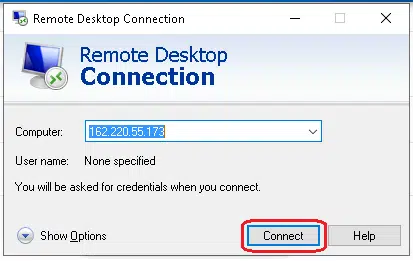
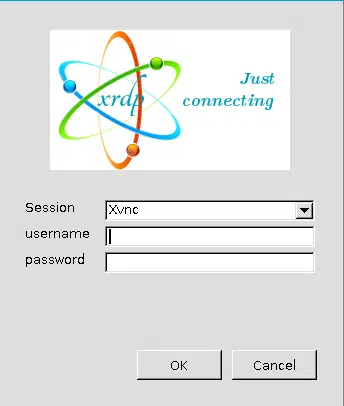
Enter your credentials and log in. The GNOME Desktop should appear once you’ve logged in. You can now interact with the machine remotely.