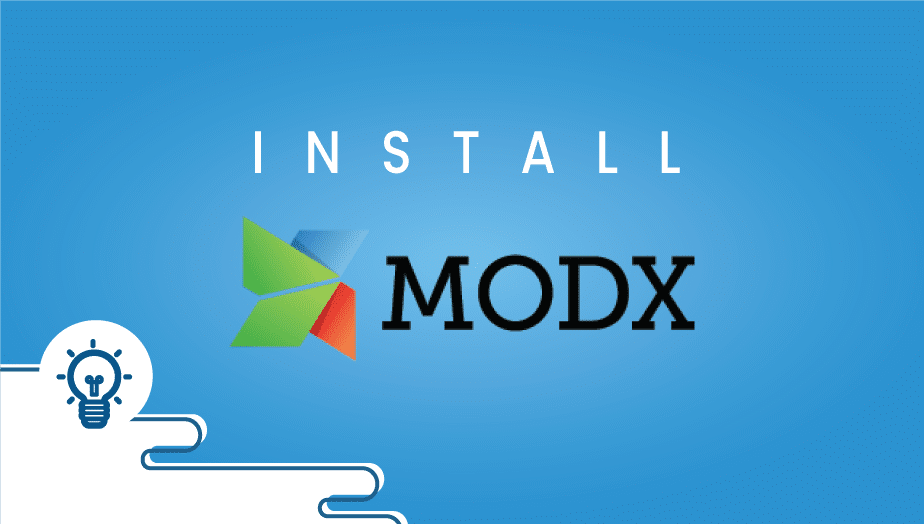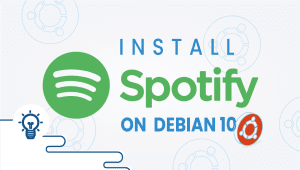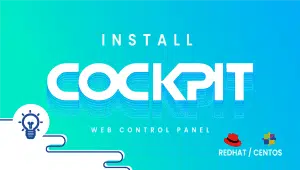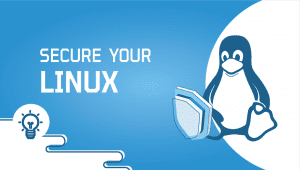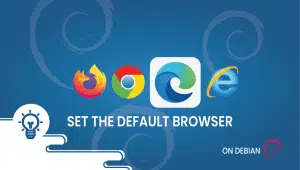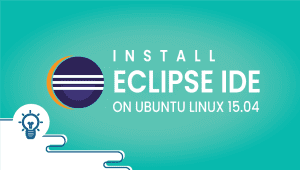What is MODX and how to install on a VPSie
What is MODX and how to install on a VPSie (VPS Server)
MODX enables you to take full control of your online content. An Open Source PHP application structure liberates you to construct the way you need and makes it 100% yours. Zero limitations and quick to assemble. Super-straightforward formats in standard HTML/CSS/JS (any lib you need). Enlisted client frameworks and an exceptional local area. Welcome to web-building nirvana.

Content types-
Make any content: blogs, landing pages, catalogs, forms, PDFs, progressively produced CSV downloads, and so on!
Custom fields-
Enable distributors to customize with quite a few uniquely input fields. From metadata to page styling, to any on-page content.
Resource management-
Oversee Resources (and URLs) in one intuitive tree menu. Offer resources across 100s of destinations in a single MODX installation.
Templates-
Characterize the content type, custom fields, and the wide range of various elements that make up the look, substance, and capacity of a resource.
Chunks-
Templatize rehashing HTML (navbar, footer, previews) to save time building and refreshing Resources sitewide
Snippets and Plugins-
Add usefulness and rationale to total content and force your site. Trigger activities dependent on any front or back end occasion.
There’s an extra for that-
From menus to maps, internet business to oAuth, incorporations, and that’s only the tip of the iceberg, you can discover an answer previously made by the community.
Flexible without bloat-
In contrast to different CMS expansions, Extras are made to be unassuming and lightweight. Effectively tweak Extras at any rate you wish.
Build your solutions-
Make your Extras directly inside MODX. Using the API, coordinate with the Manager UI to make it entirely your own.
Customizable Manager-
Completely modify MODX to be custom-made to the current task. From menu things and design to dialects and custom fields.
Absouloute Content Control-
Permit any custom substance inputs, and have unlimited authority over how that substance is changed and introduced.
Fine-Grained Permissions-
Property-based admittance controls permit you to deal with any content protection or access situation you can envision.
Automatic Backups-
Daily offsite reinforcements give you a fallback if and when required. Empowered, as a matter of course, reestablish yourself.
One-click Upgrades-
Staying aware of updates is basic. MODX cloud facilitating makes it simple. Nothing to introduce and merely a tick away.
Auto-Failover and HA-
On the off chance that uptime and scaling are essential, discretionary failover or a high-accessibility group will include cheerful guests.
Snapshots and Staging-
Clone, share locales, and stage content in only a couple of clicks. Look after destinations—the correct way—quickly.
Improved Web Servers-
Curated programming is coded to serve pages blazingly quick with alternatives for more speed on account of your own CDN if you have one.
Security-First-
A safe stage stack, continually refreshed, with upgraded oversaw security accessible for MODX facilitated locales.
How to Install MODX on a VPSIE
Use our one-click cPanel app setup or manually install cPanel or any website control panel of your choice. You can also use no panel and install apache or Nginx with MySQL using Centos or any VPSie operating system listed in your VPSie management panel.
Once you have your website control panel installed, you can then set up MODXusing Softaculous 1 click auto-installer.
Install Softaculus in the control panel
(Other website control panels will differ)
Quick Installation
If you want to finish the installation quickly and then download the script packages in the background using this method below:
Note: Before starting the installation, make sure ionCube Loaders are enabled. For that, go to WHM and click on Tweak Settings. Please make sure that the Ioncube loader is enabled/selected for the backend copy of PHP. Now SSH to your server and enter the following commands:
wget -N files.softaculous.com/install.sh
chmod 755 installled.sh
./install.sh –quick
Requirements
• A server with cPanel ( follow different instructions for another website control panel)
• If you have a firewall, then please allow access to download all packages from *.softaculous.com
Note: Please allow access to the following domains to your firewall as these are the mirrors used to download the script packages.
192.198.80.3 # api.softaculous.com
158.69.6.246 # s1.softaculous.com
192.200.108.99 # s2.softaculous.com
213.239.208.58 # s3.softaculous.com
138.201.24.83 # s4.softaculous.com
167.114.200.240 # s7.softaculous.com
Installing Softaculous
Note: Before starting the installation, make sure ionCube Loaders are enabled. You may refer to the following guide Enable_Ioncube_cPanel. Please make sure that the Ioncube loader is enabled/selected for the backend copy of PHP. Now SSH to your server and enter the following commands:
wget -N files.softaculous.com/install.sh
chmod 755 install.sh
./install.sh
Now go to WHM > Plugins (Add-Ons on older versions than 11) > Softaculous – Instant Installs
You should now see the installation was successful!
You have now learned how to set up and install MODX!