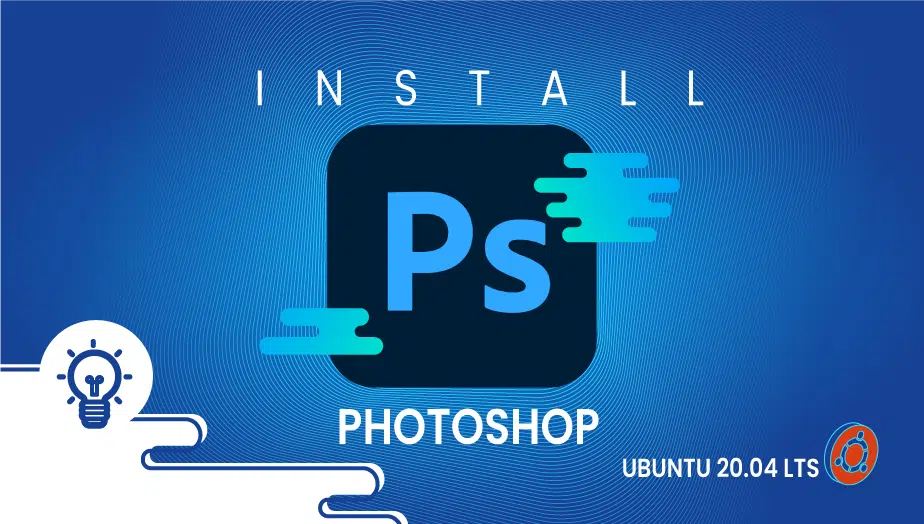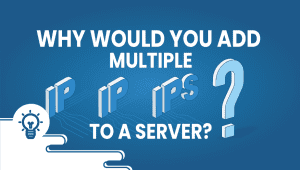Learn to install Adobe Photoshop and Setup on Ubuntu
Photoshop is a graphics editing application by Adobe Systems Inc. for Windows and macOS.
The software’s use extends beyond just raster graphics editing to digital art. You can use it for everything from fully featured photo editing to digital painting and drawing that mimics the style of traditional artwork. It has layers-based editing capabilities for adding and modifying multiple overlays while supporting transparency.
Despite being a beginner-friendly photo editing program, it still provides a great learning experience. Adobe Photoshop uses layers for editing, which requires a little practice, but is well worth it. Next, let’s install it on your Ubuntu instance.
For Ubuntu systems to be registered with VPSie, you need to create a VPSie account if you don’t have one already.
Our example is based on an Ubuntu instance with GUI installed. Here is a link that will guide you to installing Ubuntu’s GUI if you do not already have it installed.
Now open your terminal and run the following commands to update your system.
# apt-get update && apt-get upgrade -y
Step 1: Download Adobe Photoshop package
Adobe Photoshop can be downloaded from this LINK. Make sure to download the 32-bit version.
Step 2: Extract the Downloaded File
Downloaded files must be in rar format, so we will need to unrar it. Execute the following command to do so.
To install unrar, run the command. I suggest you leave it if you already have the unrar service installed on your system:
# sudo apt install unrar
Now go to the folder that you have downloaded the file:
# cd Downloads
and run the following command to extract it:
# unrar e Photoshop_Portable_CS6_x86_Mulit.rar
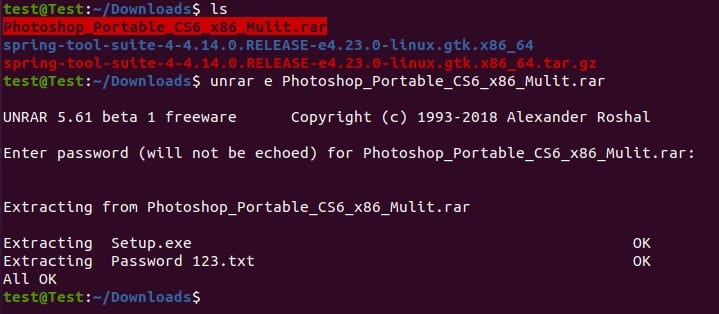
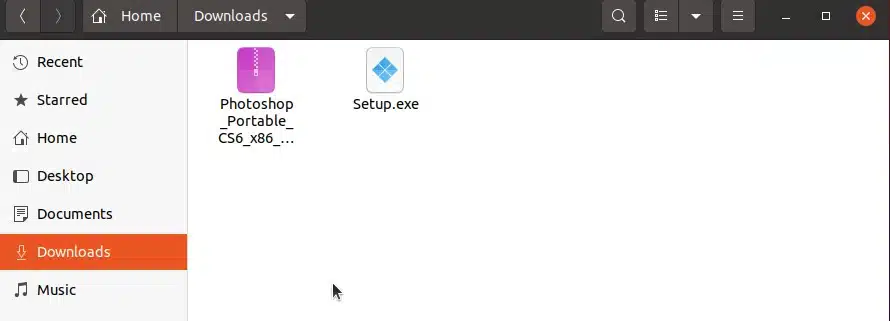
Using the wine service, you will have to extract the setup.exe file again.
Install the wine on your system by executing the following command if you haven’t already:
# sudo apt install wine
Verify the installation:
# wine --version
Now run the following command to extract the exe file using wine:
# wine Setup.exe
It will open an installation window.
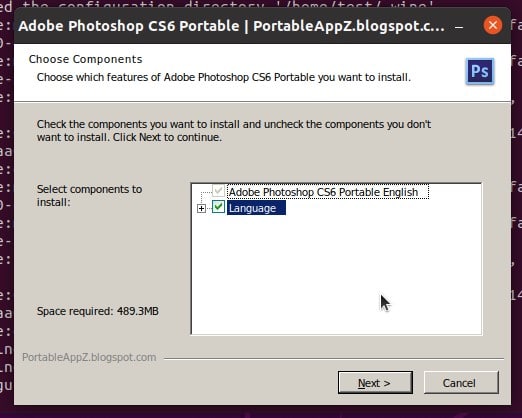
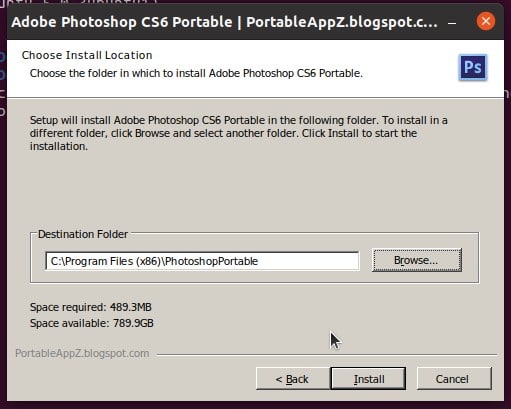
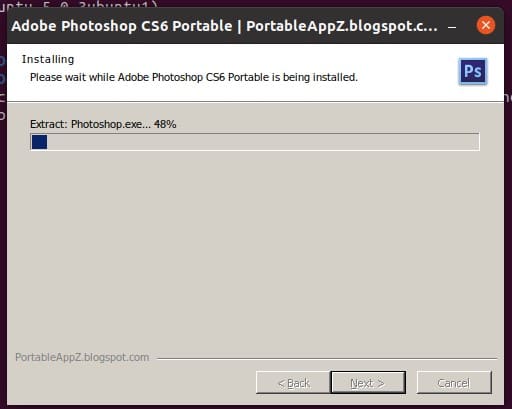
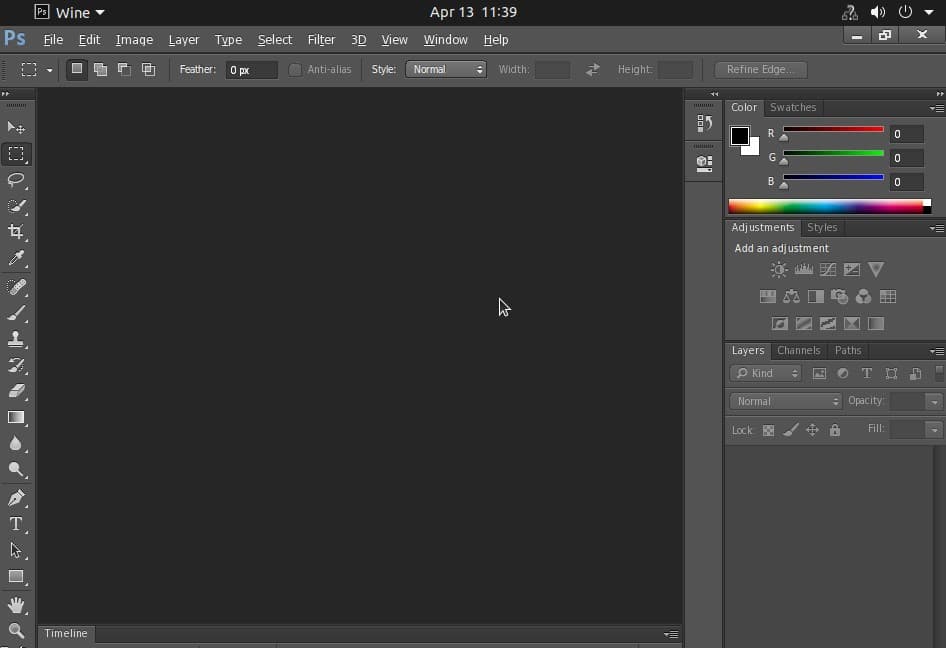
It will automatically open the PS after installation finishes. Alternatively, you can open the application by running the following command:
# wine Setup.exe
The Adobe Photoshop application is now available on Ubuntu. It has been successfully installed. Thanks for reading; hopefully, this was informative.
More about Adobe Photoshop
Regarding image editing, Adobe Photoshop is the go-to choice for professionals and amateurs. The full version of the app, Photoshop CC, is part of Adobe’s Creative Cloud, a subscription-based service that provides users access to a suite of apps such as Premiere Pro, Adobe Acrobat, and more.
However, if you’re hesitant to commit to a subscription, Adobe offers a free version called Photoshop Express. While it may not have all the features of the full version, it still provides many image editing tools and is ideal for simple edits on the go.
If you’re interested in trying out the full version of Photoshop, Adobe offers a 7-day free trial, allowing you to test out all its advanced features, including layers, masks, and filters. To install Photoshop, follow the onscreen instructions from the Creative Cloud desktop app.
In addition to its robust editing tools, Adobe Photoshop provides access to Adobe Stock, a vast library of high-quality images, graphics, and videos. This feature is handy for professionals who need access to various visual assets to enhance their work.
Remember that to access the free trial or full version of Photoshop, you’ll need to provide an email address to create an Adobe account. This is standard practice for most software subscriptions and is necessary for managing your account and accessing the app.
In conclusion, whether you’re a professional or an amateur, Adobe Photoshop is the ultimate creative playground for image editing. From photo manipulations to digital paintings, the full version of the app provides endless creative possibilities. And with the added convenience of the Creative Cloud apps plan, you can easily take your creations on the go.
FAQ
Adobe Photoshop is not natively available for Ubuntu. However, it can be installed on Ubuntu using the Wine compatibility layer.
Wine is a compatibility layer that allows users to run Windows applications on Linux, macOS, and other Unix-like operating systems.
The article specifically mentions downloading the 32-bit version of Adobe Photoshop. However, if you have a 64-bit version of Ubuntu installed, you can use the 64-bit version of Adobe Photoshop as well.
Yes, you need to install the unrar service to extract the downloaded file if you do not already have it installed on your system.
Yes, the installation process mentioned in the article assumes that you have a GUI installed on your Ubuntu instance. If you do not have a GUI installed, you can follow the instructions provided in the article to install it.