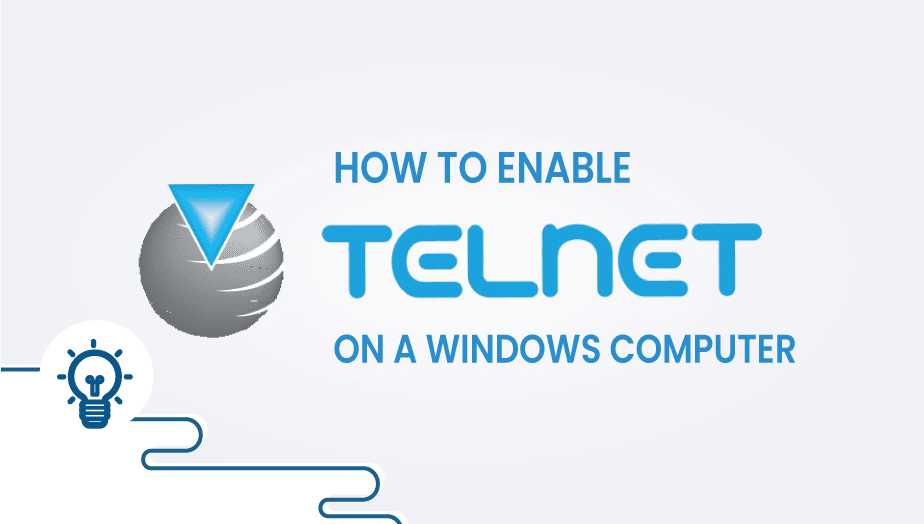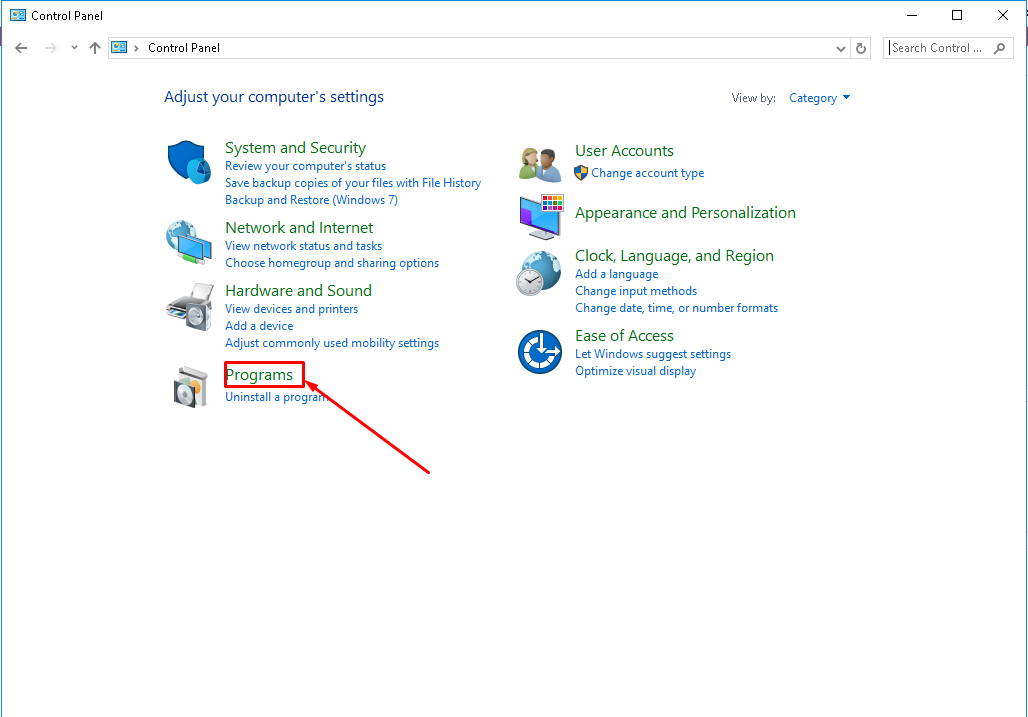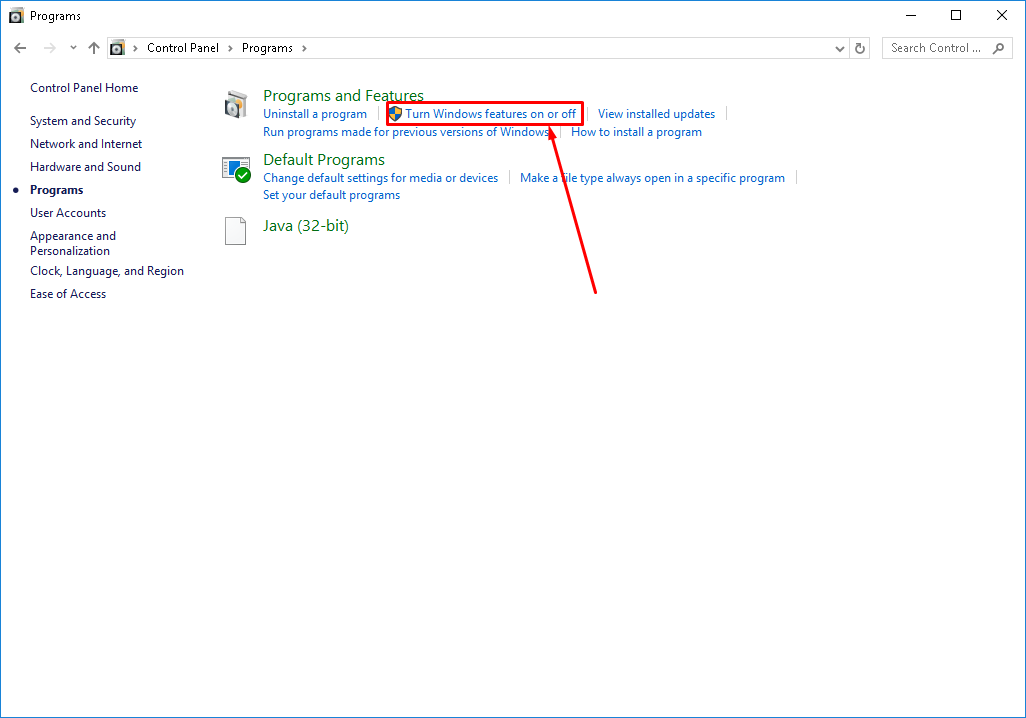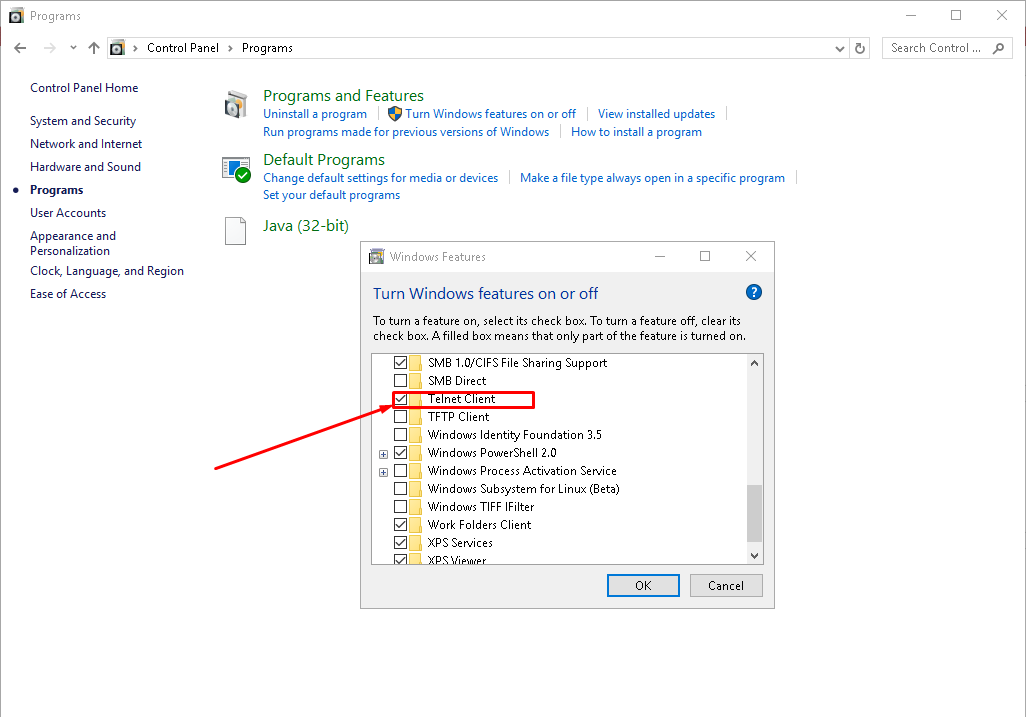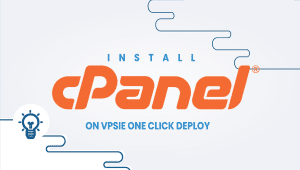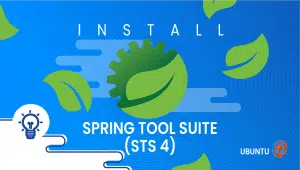In this tutorial, we will show you How to Enable Telnet on a Windows computer.
First, go to Windows Icon and find Control Panel.
After clicking Programs.
Now click Turn Windows features on or off
After, check Telnet Client and click OK.
You have successfully enabled telnet in windows.
Enjoy
Telnet is a protocol that allows you to connect to and interact with remote computers using the command line.
Telnet is considered an insecure protocol because it sends data in plain text, which attackers can intercept. As a result, it is disabled by default on Windows.
You can enable Telnet on a Windows computer by following these steps:
Open the Control Panel: Click on the Start menu, type “Control Panel”, and press Enter.
Click on “Programs”: In the Control Panel, click on “Programs” or “Programs and Features”.
Click on “Turn Windows features on or off”: In the Programs and Features window, click on “Turn Windows features on or off” on the left-hand side.
Find “Telnet Client” in the list of features: Scroll down the list of features until you find “Telnet Client”.
Check the box next to “Telnet Client”: Click on the box next to “Telnet Client” to enable it.
Click on “OK”: Click on “OK” to save the changes.
Wait for the feature to be installed: Windows will now install the Telnet Client feature. This may take a few moments.
Launch Telnet: To launch Telnet, open the Command Prompt by clicking on the Start menu and typing “cmd”. Then, type “telnet” followed by the IP address or hostname of the remote computer you wish to connect to.
Telnet is considered an insecure protocol because it sends data in plain text, which attackers can intercept. As a result, using more secure alternatives such as Secure Shell (SSH) or Virtual Network Computing (VNC) instead of Telnet is recommended.