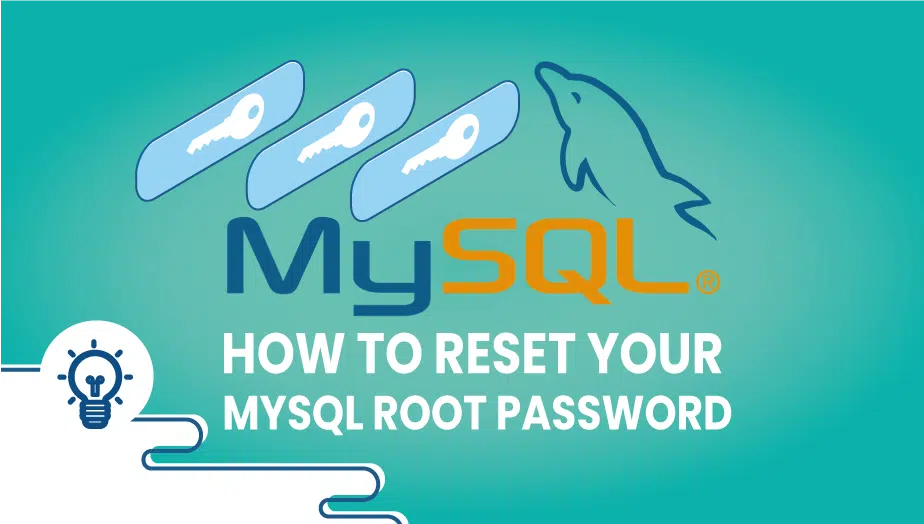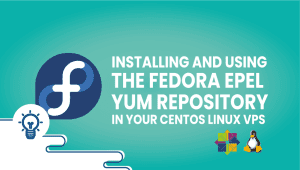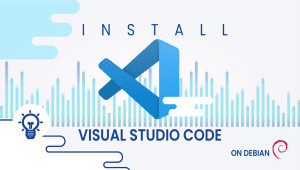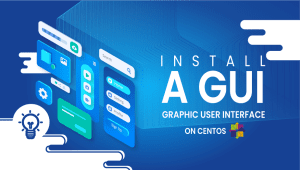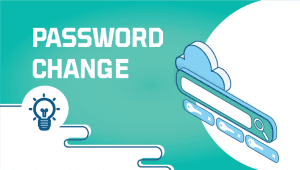Reset your MySQL password.
Sometimes after a long time of not touching the backend, we tend to forget the password for the mysql root account, and we will need to change it to be able to access our databases to clean them or add new ones.
The first thing you need to do is to stop your mysql daemon. Depending on your operating system, this can be done by dunning service or systemctl commands. For more clear understanding will assume that we are on a Debian 7. x environment, so we will stop the mysql daemon using service commands.
#service mysql stop
2nd step
When we made sure that the mysql daemon was stopped, we needed to start the mysql but skip the grant tables where mysql stores the passwords:
#mysqld_safe --skip-grant-tables
You should see the mysql start successfully. On a side note, this command will run in the foreground; therefore, any new order must be executed in a new shell.
Now you should be able to connect to your mysql database without a root password
#mysql -u root
3rd step
Once connected to the database, you can update the password by running the following commands in the mysql shell:
mysql> update user set Password=PASSWORD('new-password') where user='root';
mysql> flush privileges;
mysql> exit
Now it’s time to kill your current mysql daemon and start the mysql usually.
#killall -9 mysqld_safe #service mysql start
You can try these commands on our platform in a few minutes utilizing our PCS (Private Cloud Solution), which allows you to have VPSie(s) on a private network – NAT – Port forward – traffic control for inbound and outbound – multiple gateway IPs which you could use for the load-balancing and failover.
MySQL is an open-source relational database management system used to store and manage data. You may need to reset the root password if you forget it or suspect that it has been compromised.
Q: How can I reset the root password in MySQL? A: There are several ways to reset the root password in MySQL. Here’s one method:
- Stop the MySQL service: Use the command sudo service mysql stop to stop the MySQL service.
- Start MySQL in safe mode: Use the command sudo mysqld_safe –skip-grant-tables & to start MySQL in safe mode, which allows you to bypass the authentication system.
- Log in to MySQL: Use the command mysql -u root to log in to MySQL without a password.
- Change the root password: Use the command ALTER USER ‘root’@’localhost’ IDENTIFIED BY ‘new_password’; to change the root password. Replace ‘new_password’ with your desired password.
- Exit MySQL and restart the service: Use the command FLUSH PRIVILEGES; exit; to exit MySQL and then use the command sudo service mysql start to restart the MySQL service.
If you receive an error message when resetting the root password, double-check the syntax of the commands you entered. If you are still having trouble, consult the MySQL documentation or seek help from a qualified MySQL administrator.
Yes, it is possible to reset the root password without stopping the MySQL service. However, this method requires you to have administrative access to the MySQL server and may not work in all cases.
Yes, you can reset the root password using the MySQL Workbench. Open the Workbench and connect to the MySQL server, then click on the “Server” menu and select “Data Export.” In the “Data Export” window, click on the “Options” tab and select “Include Create Schema.” Under “Advanced Options,” check the box for “Export MySQL User Accounts.” This will export a file containing the user account information, including the root password. You can then modify the file to reset the root password and import it back into the MySQL server using the “Data Import” function in the Workbench.