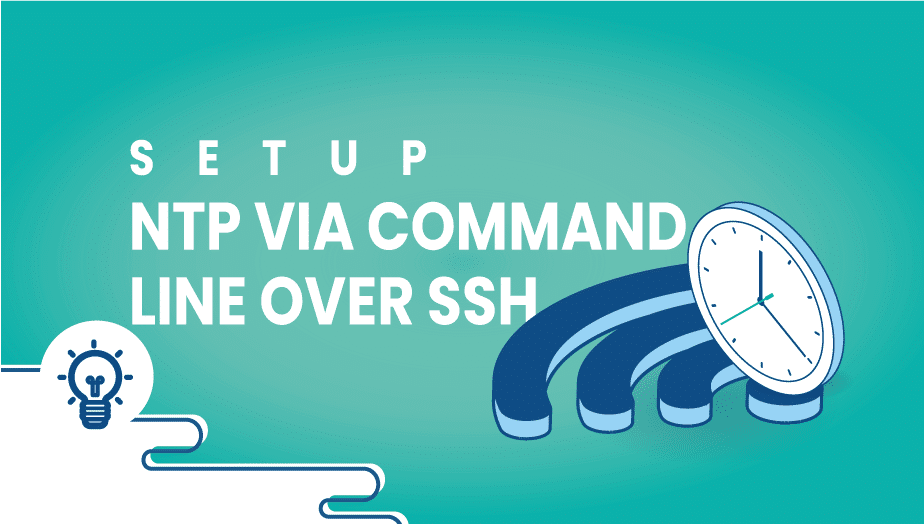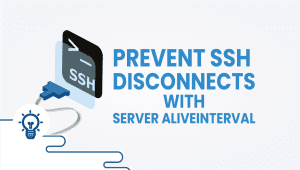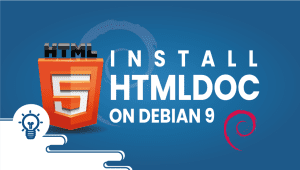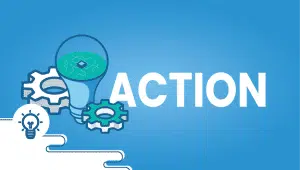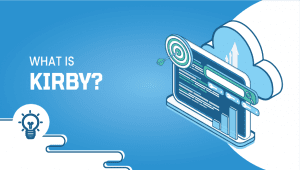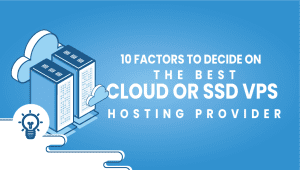Network Time Protocol (N.T.P.) is an extensively used protocol for time synchronization on computer networks. N.T.P synchronizes the time on all the devices on a network, ensuring that all devices have the same time and that events and processes occur at the right time. This is valuable for several reasons, including providing that logs and other time-based data are accurate and maintaining the security of a network. N.T.P was first developed in the 1980s and has become one of the most commonly used time synchronization protocols. It is used in various applications, including computer networks, industrial automation systems, and household appliances.
One of the critical features of N.T.P. is its ability to provide highly accurate time synchronization. N.T.P. can synchronize clocks within a few milliseconds of each other, even over long distances and across different types of networks. This accuracy is achieved through a combination of algorithms and protocols that work together to ensure that all devices on a network are synchronized simultaneously.
One of the critical components of N.T.P. is the use of time servers. Time servers are devices connected to a highly accurate clock source, such as an atomic clock. These time servers provide a reference time that other devices on the network can use to synchronize their clocks. N.T.P. can use several different time servers, including public servers on the internet and dedicated time servers within a local network.
When a device needs to synchronize its clock with a time server, it sends a request to the server, asking for the current time. The time server responds with its timestamp, which includes the exact time according to the time source it is using. The client device then compares this timestamp with its clock and adjusts it accordingly to ensure it is synchronized with the time server.
Network Time Protocol N.T.P.)
It is a networking protocol for clock synchronization between computer systems over packet-switched, variable-latency data networks. In operation since 1985, N.T.P.P is one of the oldest Internet protocols in current use.
Procedure on CentOS
Log in as the root user
Type the following command to install N.T.P.
# yum install ntp
Turn on service on boot:
# chkconfig ntpd on
Synchronize the system clock
k with 0.pool.ntp.org server:
# ntpdate pool.ntp.org
Start theN.T.P.P:
# /etc/init.d/ntpd start
You can create these settings on our platform
In a few minutes, utilizing ourP.C.S.S (Private Cloud Solution) allows you to have VPSie(s) on a private network -N.A.T.T – Port forward – traffic control for inbound and outbound – multiple gatewayI.P.ss which you could use for the load-balancing and failover.
another good list of servers
server nist1-dc.WiTime.net iburst server ntp0.mcs.anl.gov server 0.us.pool.ntp.org server 1.us.pool.ntp.org server 2.us.pool.ntp.org server 3.us.pool.ntp.org
NTP (Network Time Protocol) is a protocol used to synchronize the clocks of computers on a network. It is used to ensure that all computers on the network have the correct time.
Setting up NTP is important to ensure that all computers on your network have the correct time. This is important for many reasons, including accurate logging of events, coordination of distributed systems, and ensuring that time-based processes (such as backups) are executed at the correct time.
To set up NTP via command line over SSH, follow these steps:
- Connect to the remote server via SSH.
- Install the NTP package by running the command
sudo apt-get install ntp. - Once the package is installed, open the NTP configuration file by running the command
sudo nano /etc/ntp.conf. - In the configuration file, add one or more NTP servers to synchronize with. For example, to synchronize with the NTP pool servers, you can add the following lines:
server 0.pool.ntp.org
server 1.pool.ntp.org
server 2.pool.ntp.org
server 3.pool.ntp.org- Save the configuration file and exit the editor.
- Restart the NTP service by running the command
sudo systemctl restart ntp. - Verify that the NTP service is running by running the command
sudo systemctl status ntp.
Yes, you can use a different NTP server than the ones specified in the configuration file. To do this, simply replace the server name in the configuration file with the name of the NTP server that you want to use. You can find a list of NTP servers on the internet, or you can contact your network administrator for the name of an NTP server on your network.
Yes, you can use a different configuration file for NTP. To do this, simply specify the path to the new configuration file when starting the NTP service. For example, if your new configuration file is located at /path/to/new/ntp.conf, you would start the NTP service with the command sudo systemctl start ntp --config-file=/path/to/new/ntp.conf.