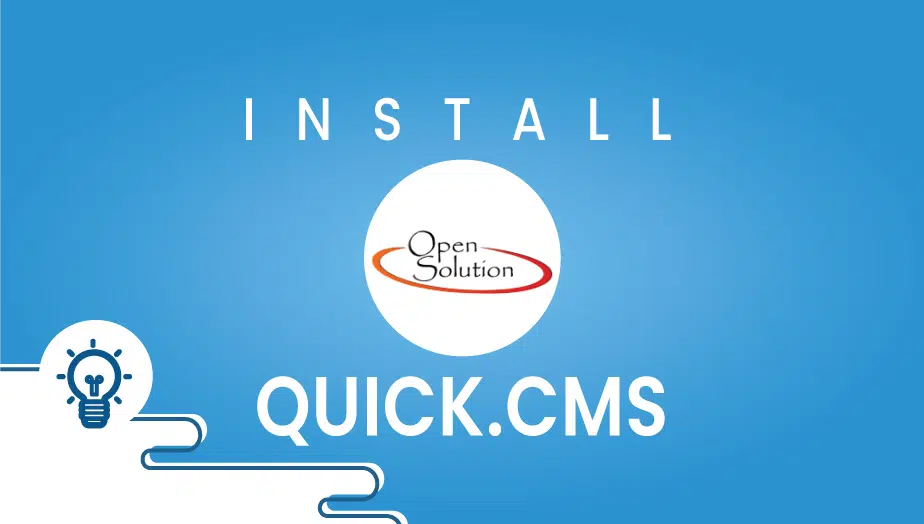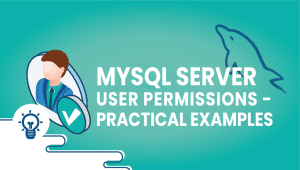Categories

One click apps (20 Articles)

How To’s (168 Articles)

PCS( 5 Articles)
What is PopojiCMS? How to install
What is PopojiCMS?
How do i install and setup PopohiCMS?
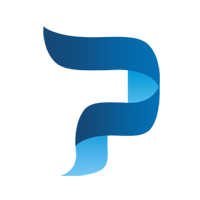
PopojiCMS is a content management system created with a simple concept to help each person handle the site. With the idea of joint and native PHP oop, regular web developers can easily understand the structure of the engine PopojiCMS. PopojiCMS use it as OOP PHP for processing the data to the database. It plans for novice web developers can freely create and develop websites. Hopefully, PopojiCMS can answer all of your needs on the web.
PopojiCMS is developed by Indonesian coders but is made for all languages and types of users.
You can set up a cPanel VPSie in a few clicks or any website control panel of your choice!
How to Install PopojiCMS Through Softaculous from cPanel?
1. Log into your cPanel account on your VPSie (VPS Server)
2. From the “Software” section, click the “Softaculous App Installer” Icon.
3. cPanel will divert you to the Softaculous Panel.
On the left side of the screen, you should find the “Portal/CMS” category. Click it and then. “PopojiCMS” link that will appear. “Install” babies
6. Fill the essential field beneath the “Software Setup” area:
Choose the Protocol: You can leave this as it’s.
Pick Domain: If you do not have multiple domain names, leave this as it’s.
Directory: Should you want to install this in a directory, for example, example.com/directory, enter the directory name. Otherwise, leave this blank to put in your primary domain example.com.
7. Under “Website Settings” field:
Site Name: Enter your site’s title, for example, “my very first website.”
8. Beneath the “Admin Account” field, enter the following information:
Admin Username: Your new PopojiCMS username (for security reasons, do not utilize the “Administrator” or the “Admin” username.)
Admin Mail: Your email address.
Note: Copy the admin username and password on a notepad as you’ll need this login information to access the admin area of your PopojiCMS Website.
9. Advanced Options: Leave this as it is unless you would like to change the database name or require an automated backup. Please be aware that taking frequent backups might take a great deal of disk space.
Finally, scroll down to the end of the web page, install the following on screen instructions, and complete the installation.