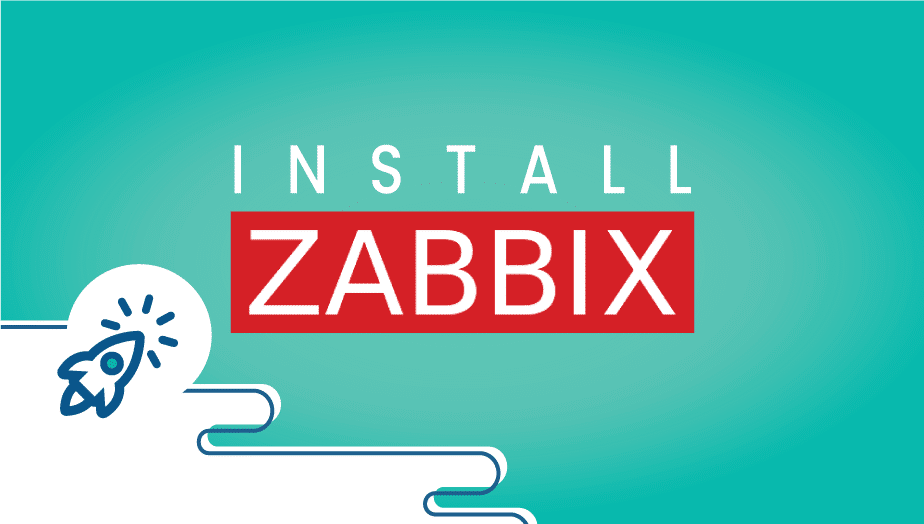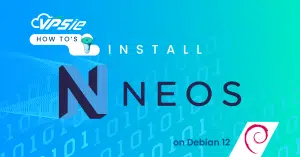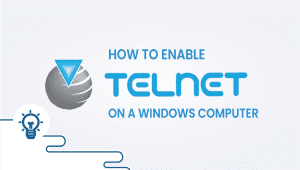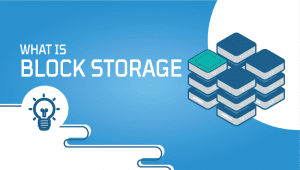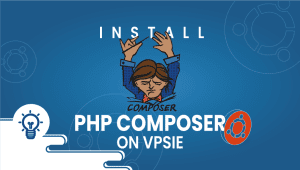Install Zabbix One Click Deploy
Among the many tools, Zabbix offers for monitoring IT components including networks, servers, virtual machines (VMs), and cloud services.
Monitoring metrics, such as CPU load, network utilization, and disk space consumption, are available with Zabbix. Monitoring is possible on Linux, HP-UX, Mac OS X, and Solaris; Windows monitoring can only be done using an agent. In this section, we’ll explain how to set up Zabbix in one click on the VPSie platform.
It is necessary to register a VPSie account in order to use it.
Let’s get started with the installation
Step 1: Select Zabbix from Marketplace
In order to set up, you must visit the Marketplace and select zabbix for your server.
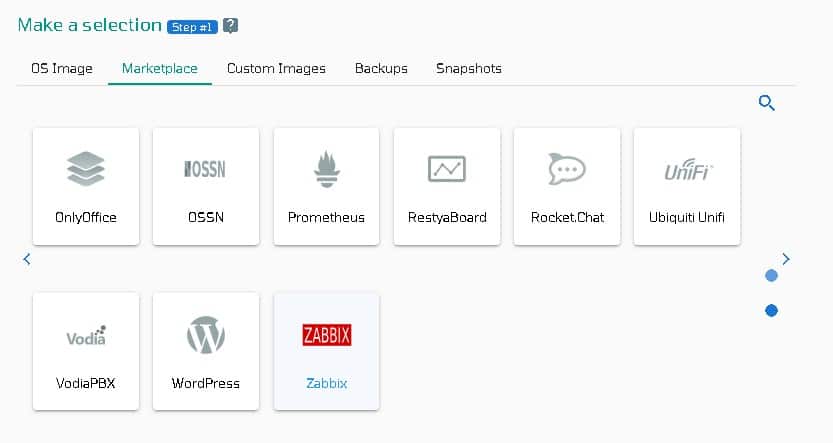
Step 2: Select VPSie DataCenter
Make sure your data center is close to your customers. Data centers should be located close to where your clients are rather than at your own location. In the case of Europeans with clients in the United States, U.S.A. locations must be selected.
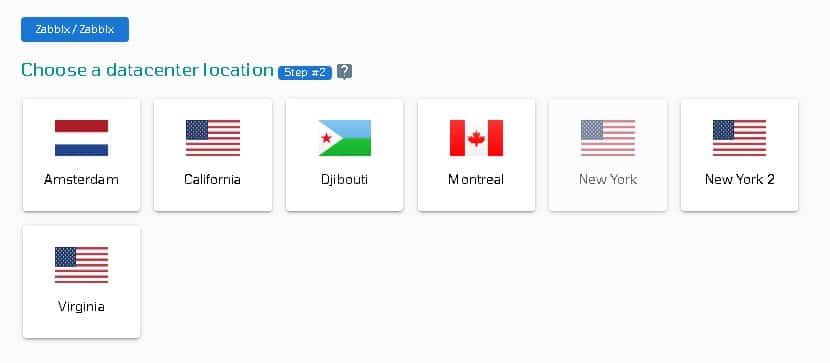
Step 3: Choose your plan category
Choose a plan category and the options within it to determine the best plan for your business.
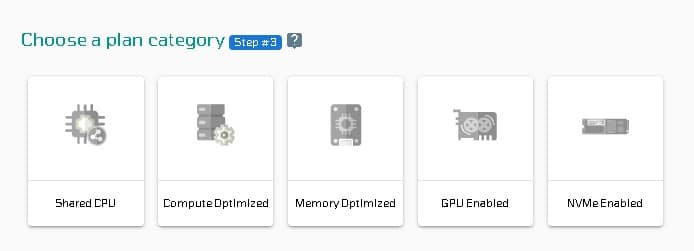
Step 4: Configure your Zabbix server’s network and security
We recommend you select public IPv4 when selecting an IP address. VPSie provides you with the option of selecting private from the default Virtual Private Cloud(VPC) or creating your own VPC and assigning an private IP from it.
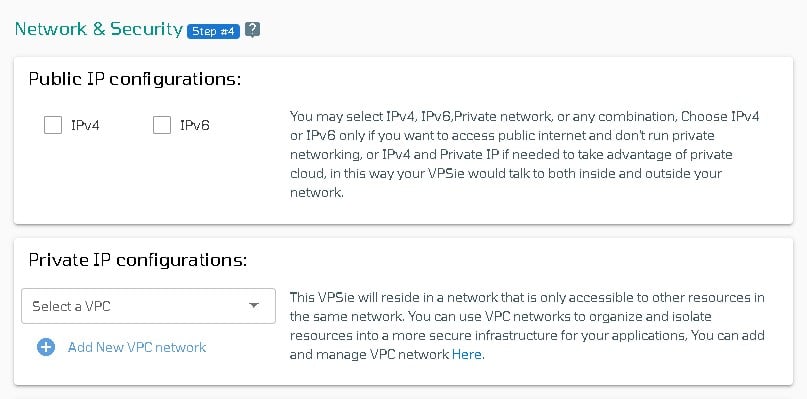
The SSH key and StartUp Script can be added here, as well as new ones that you can create. Note that this step is optional. If you don’t need it, you can skip it.
By selecting from the drop-down, you can add storage to your server in the same way, selecting the storage type and entering the storage size as needed
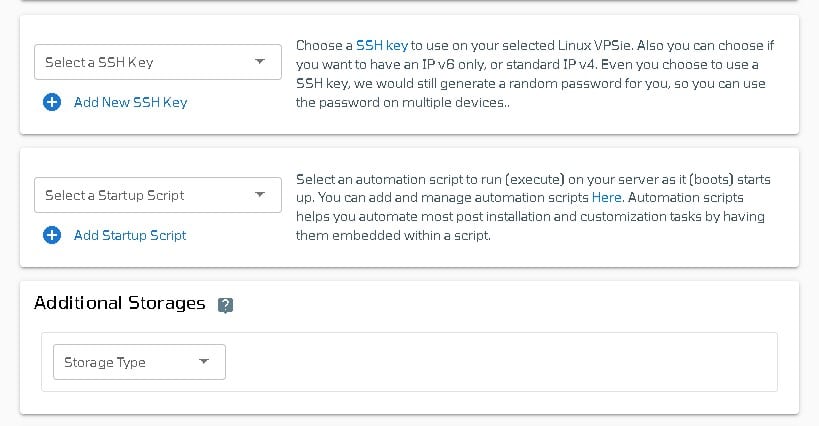
You can edit your hostname on the Hostname tab. By default, VPSie generates one automatically.
You will be given an automatically generated password by VPSie by default. By clicking on the password configure tab and selecting the custom option, you can change your password and add your own.
Create a note and tags for your Zabbix server. It is highly recommended that you enable automatic backup.
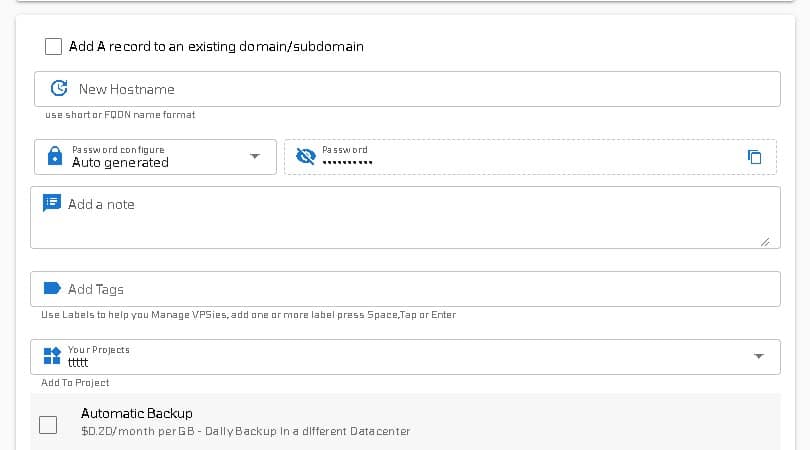
We are offering a very handy feature that allows you to create multiple Zabbix servers with the same configuration that we created now. Make use of it if necessary. Lastly, click on the Add VPSie button to create your Zabbix server.

It will take 30 seconds for your server to go online. Server login information and Zabbix webpage installation details you’ll receive by email.
You can enter the IP address of your server in your favorite web browser to access Zabbix Web Interface.
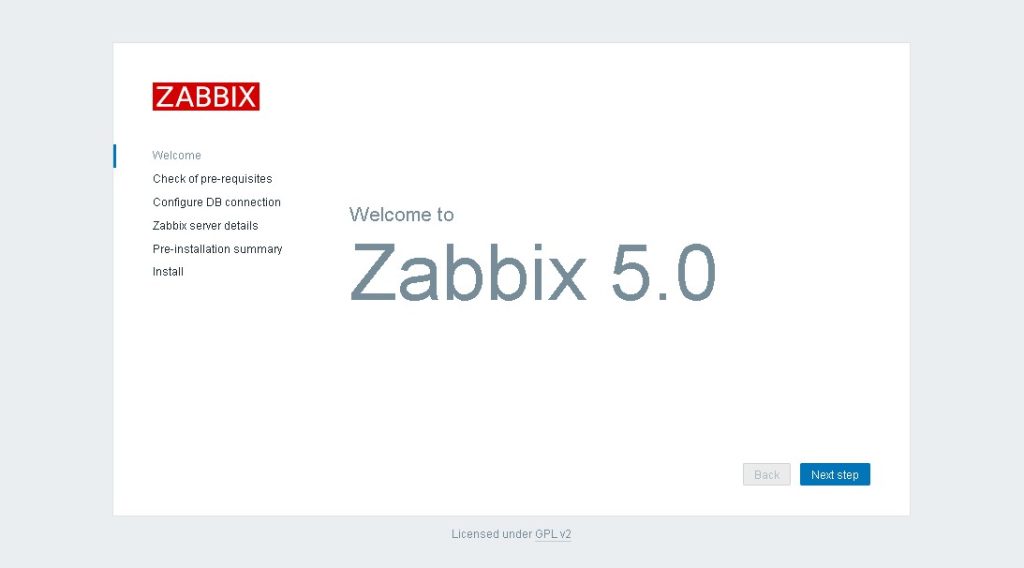
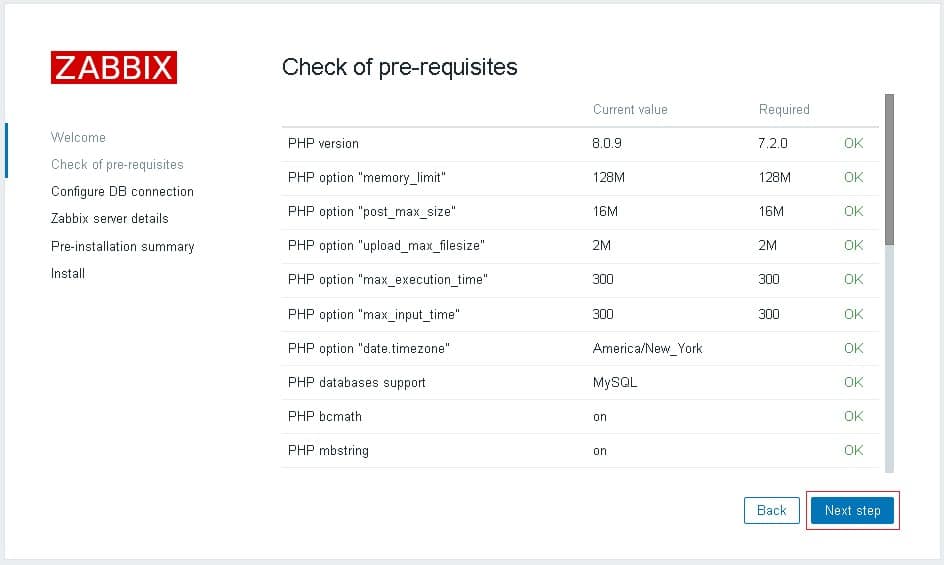
Please enter the credentials we emailed you after the server installation.
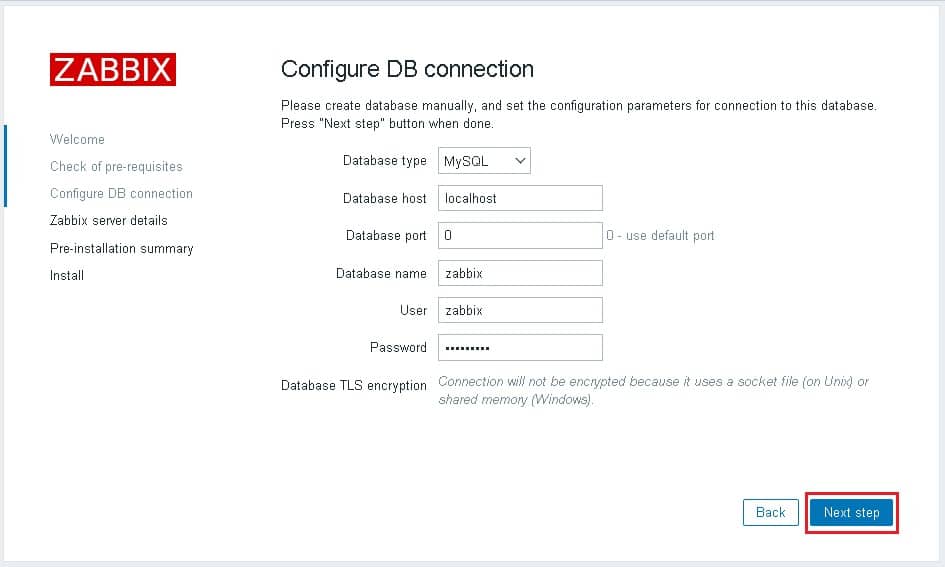
Fill the field with your details and follow the steps.
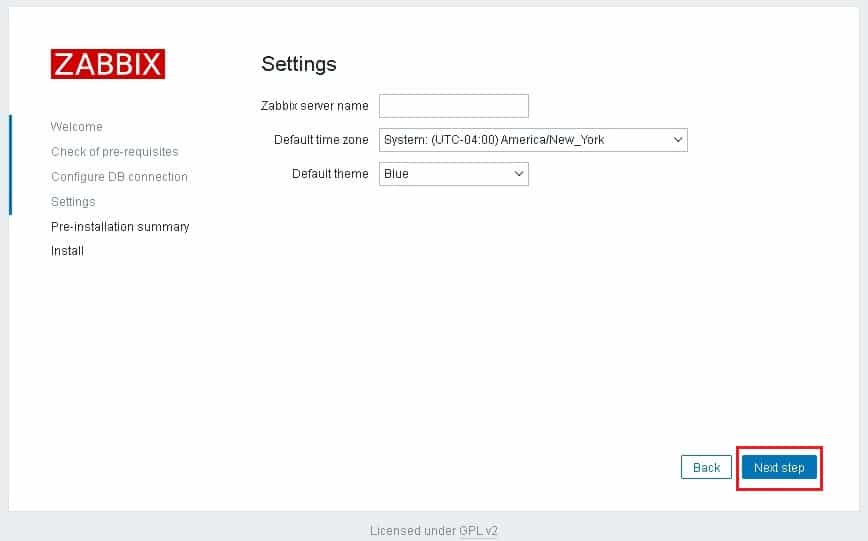
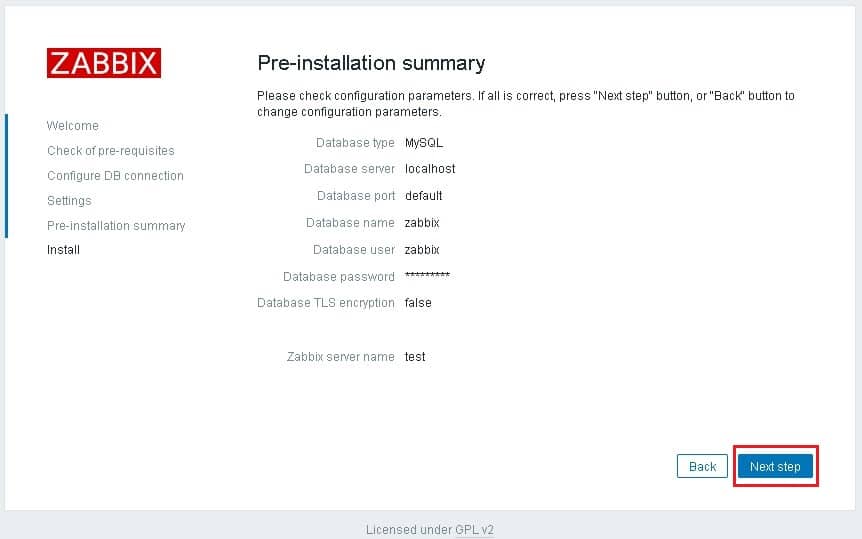
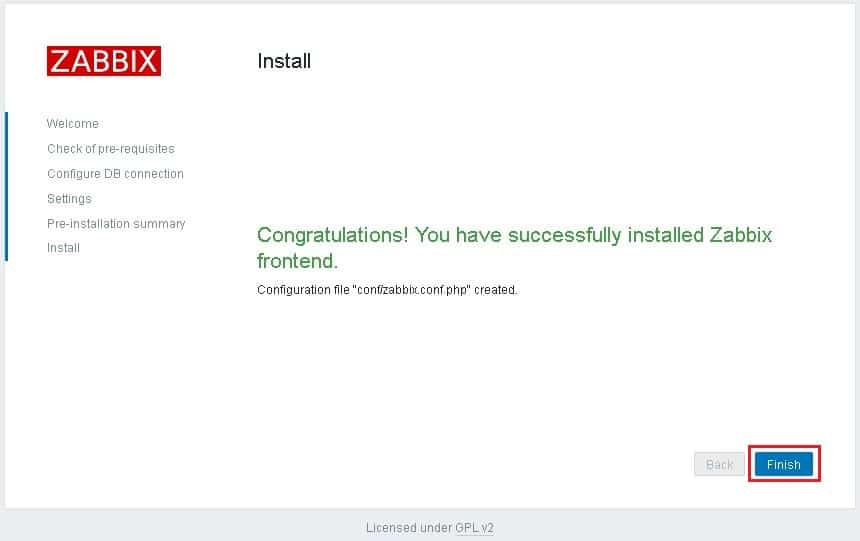
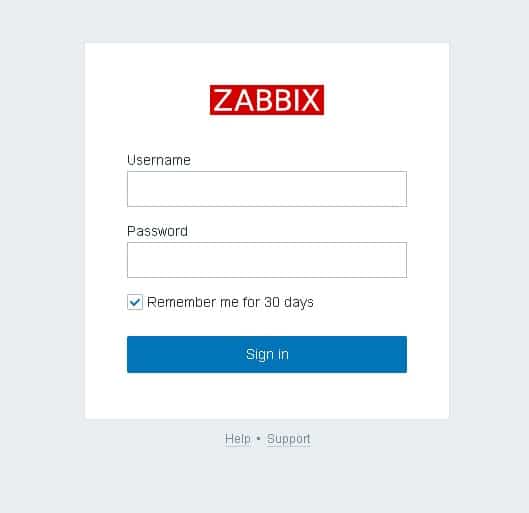
Login with Default zabbix credentials: username Admin password zabbix
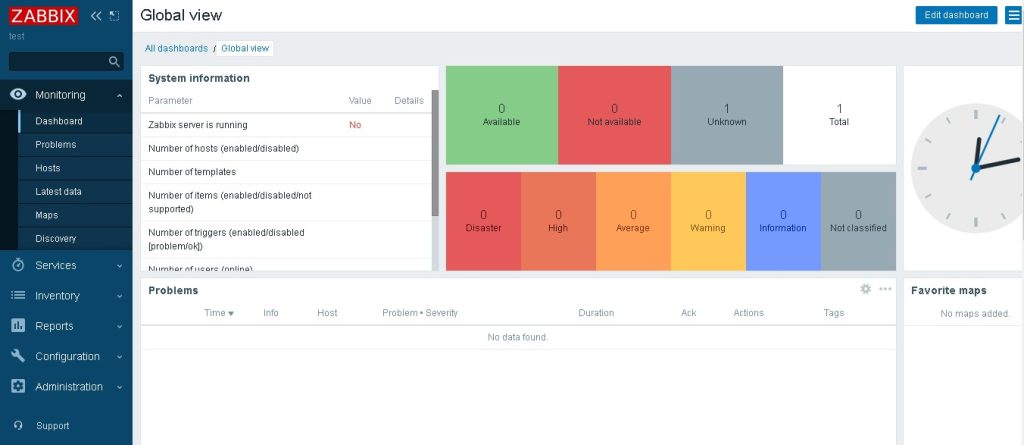
Now you can monitor your devices using this powerful platform. We hope you found this article informative.