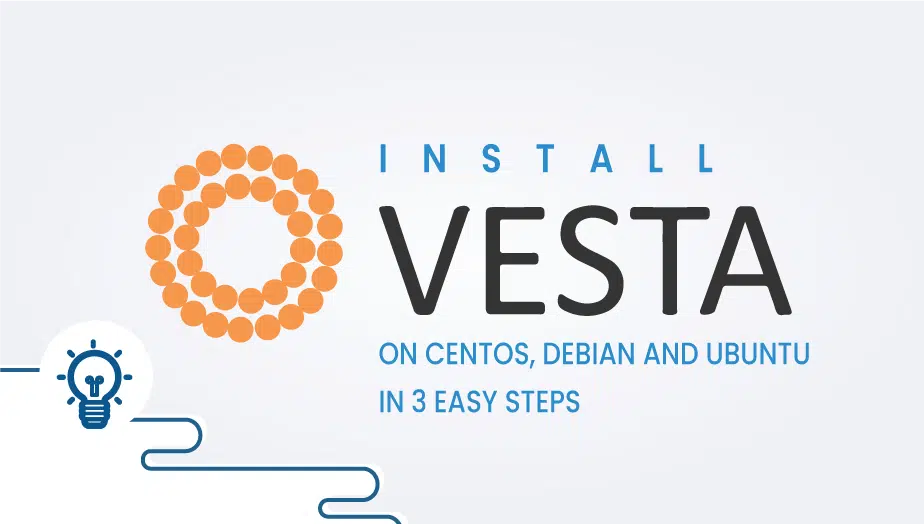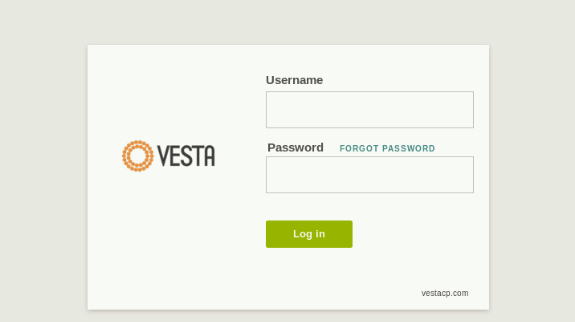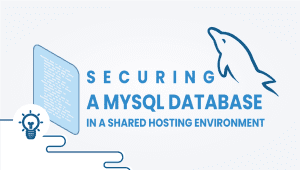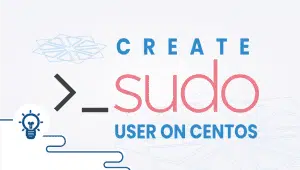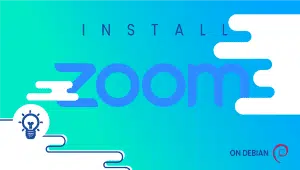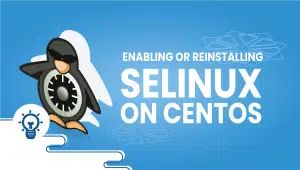VestaCP is a free and open-source web hosting control panel that allows users to manage their web server easily. It is compatible with CentOS, Debian, and Ubuntu operating systems, making it a versatile tool for web developers and administrators. This article will provide an in-depth look at the installation of VestaCP, its features, advantages, disadvantages, and how it can be used to manage a web server.
What is VestaCP?
VestaCP is a free and open-origin web hosting control panel that allows users to manage their web servers through a simple and user-friendly interface. It provides users with different features, such as domain management, email management, database management, and more.
STEP 1
Login to your server with root access.
STEP 2
Download the installation script by running this command:
curl -O http://vestacp.com/pub/vst-install.sh
STEP 3
Run the installation script :
bash vst-install.sh
When you run the installation script, all that need VestaCP will be installed in a few minutes.
Access details will be shown when the installation script finishes.
Login to your VestaCP in this URL https://yourIPaddress:8083 or https://yourdomain.com:8083
You have successfully installed VestaCP.
Why use VestaCP?
VestaCP is an excellent choice for small to medium-sized websites that require a simple and easy-to-use web hosting control panel. It provides users with various essential features for managing their web server, including automated backups, security features, and a user-friendly interface.
Its simple and intuitive interface makes it easy for users to manage their web server without requiring any technical expertise. Additionally, it is open-source, meaning it is constantly being improved and updated by a large community of developers.
Features of VestaCP:
- Domain Management: VestaCP allows users to manage multiple domains and subdomains from a single dashboard. Users can easily create, delete, and manage domains and subdomains through the interface.
- Email Management: Users can create and manage email accounts, forwarders, and autoresponders through the VestaCP interface. It also includes spam filtering and antivirus protection to ensure that emails are secure.
- Database Management: VestaCP provides users various database management tools, including support for MySQL, PostgreSQL, and MariaDB. Users can create, delete, and manage databases easily through the interface.
- File Management: Users can manage their website files through the VestaCP file manager, which provides a simple and intuitive interface for uploading, downloading, and editing files.
- Security: VestaCP includes various security features, including SSL/TLS encryption, firewall management, and automated backups. These features help to keep websites secure and protect them from cyber threats.
Advantages of VestaCP:
- User-friendly interface: VestaCP’s interface is designed to be simple and easy to use, creating it accessible to users with no technical expertise.
- Automated backups: VestaCP includes an automatic backup system that makes it easy to back up and restore websites.
- Security features: VestaCP includes various security features to keep websites secure, including SSL/TLS encryption, firewall management, and automated backups.
- Open-source: VestaCP is open-source, constantly being improved and updated by a large community of developers.
Disadvantages of VestaCP:
- Limited customization: VestaCP is designed to be simple and user-friendly, so it may need some advanced features that more experienced users require.
- Limited third-party integration: VestaCP is designed to work with specific web servers and may not support some third-party software or plugins.
- Support: While VestaCP is open-source and has an active community, professional help may be limited.
Conclusion:
VestaCP is a powerful and easy-to-use web hosting control panel that provides users with various features for managing their web server. Its user-friendly interface, automated backups, and security features make it an excellent choice for small to medium-sized websites. While it may lack some advanced features and third-party integration, its simplicity and ease of use make it an attractive option for web developers and administrators. If you are looking for a free and open-source web hosting control panel, VestaCP is an excellent option.
FAQ
VestaCP is an open-source web hosting control panel that allows you to manage your websites, email accounts, DNS settings, and other server configurations through a user-friendly web interface.
VestaCP offers many benefits, including easy installation and setup, a simple and intuitive web interface, support for multiple web servers (Apache and Nginx), email and DNS management, and support for multiple operating systems.
The minimum system requirements for installing VestaCP are:
- 512 MB RAM
- 10 GB of free disk space
- CentOS, Debian, or Ubuntu operating system (64-bit recommended)
The process for installing VestaCP on CentOS, Debian, or Ubuntu involves the following three steps:
Step 1: Log in to your VPS as the root user and run the following command to download the installation script:
curl -O http://vestacp.com/pub/vst-install.sh
Step 2: Run the installation script using the following command:
bash vst-install.sh
This will start the installation process and prompt you to enter your email address and other configuration settings.
Step 3: Follow the on-screen instructions to complete the installation. Once the installation is complete, you can log in to the VestaCP web interface using the URL http://<your-server-ip>:8083 and the username and password you specified during the installation process.
After installing VestaCP, you should ensure that your server is secure by following best practices for server hardening, such as disabling root login, using SSH key authentication, and limiting access to specific IP addresses. You should also keep your server and software up to date with security patches, use SSL encryption for all communication, and implement a firewall to block unauthorized traffic.
Yes, VestaCP allows you to customize many aspects of the interface and settings, including the color scheme, logo, and default settings for new users and domains. You can also create custom templates for websites and email accounts.