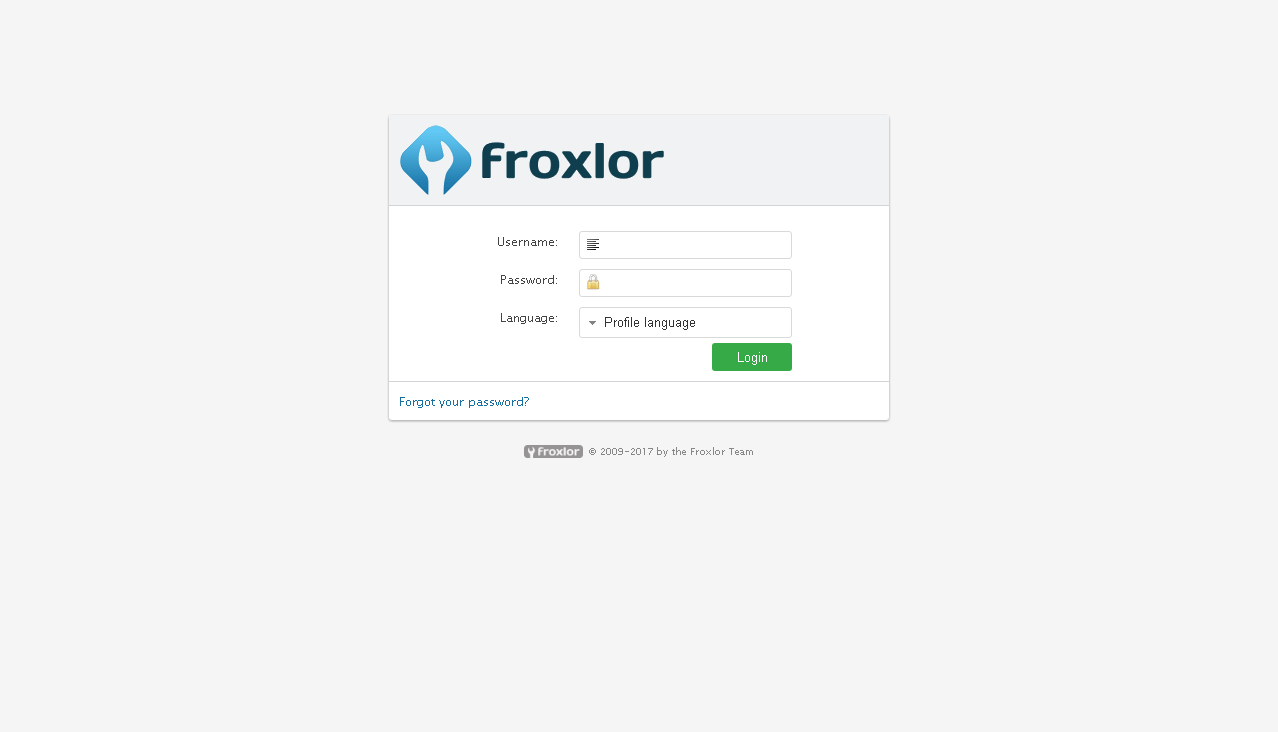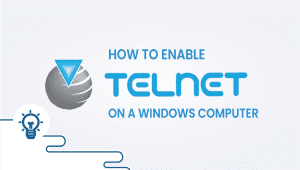In this tutorial, we will explain to you How to Install Froxlor on CentOS 7.
Froxlor is a multi-language server management panel for Internet service providers (ISPs) who want to provide their customers with a web interface for managing e-mail addresses, domains, FTP and more.
To install Froxlor you will need to have VPS Server with CentOS 7 OS installed on it.If you didn’t where to get it follow this link.
First login to your VPS Server with root access.
After, update the system of your server.You can do this by running this command:
yum update
After updating, install EPEL and Webtatic repositories by running those commands-
rpm -Uvh https://dl.fedoraproject.org/pub/epel/epel-release-latest-7.noarch.rpm
rpm -Uvh https://mirror.webtatic.com/yum/el7/webtatic-release.rpm
Once EPEL and Webtatic are installed update your system again:
yum update
Now install Apache, MariaDB, and PHP for Froxlor by running once this command:
yum install httpd mod_ssl openssl mariadb mariadb-server php56w php56w-opcache php56w-common php56w-cli php56w-mysql php56w-pdo php56w-mbstring php56w-bcmath
To start Apache, run this command:
systemctl start httpd
To enable it, run this command:
systemctl enable httpd
To start MariaDB:
systemctl start mariadb
To enable it:
systemctl enable mariadb
Now you have successfully installed Apache, MariaDB, and PHP.
Now you need to download and extract Froxlor files to your web directory.
First, navigate to your web directory
cd /var/www/html/
Now download the latest Froxlor archive:
wget http://files.froxlor.org/releases/froxlor-latest.tar.gz
Now unpack the froxlor-latest.tar.gz and remove this file:
tar xvfz froxlor-latest.tar.gz rm froxlor-latest.tar.gz
After, give ownership for Froxlor.chown apache: -R froxlor/
You have successfully downloaded and extracted Froxlor files to your web directory.
Now go to your Froxlor URL in your web browser http://your.IP.address/froxlor/ or http://yourdomain.com/froxlor/.
Now start an installation, in next page will show if the requirements are installed.If are installed click to Click here to continue.
After, configure database and account details.
You have successfully installed Froxlor on CentOS 7.Login to Froxlor with the details that you configured.