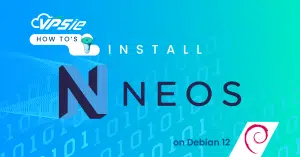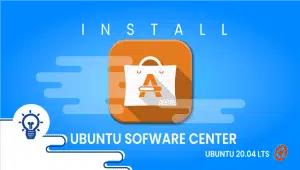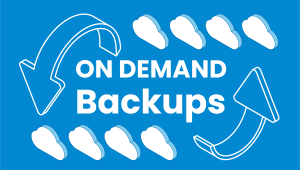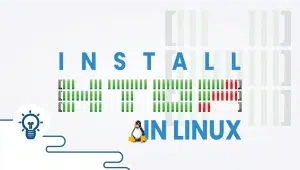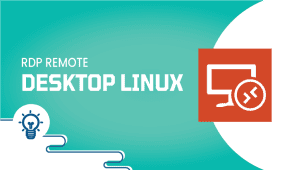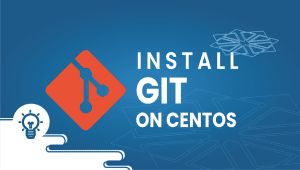Terminator or Tmux which is better for Linux command-line users?
Having the right tools can make all the difference when working on the command line. Two popular options for improving your terminal experience are Terminator and tmux. While these two might seem similar initially, they are quite different and serve different purposes.
Terminator is a terminal emulator that allows you to split a single terminal window into multiple terminals, which can be very useful when you need to run various commands or processes simultaneously but don’t want to switch between multiple terminal windows. This feature can help increase your productivity by reducing the need to switch between windows.
On the other hand, tmux is a terminal multiplexer that allows you to run multiple terminal sessions within a single terminal window. This is especially useful when you need to access multiple servers or systems simultaneously or when you want to keep specific processes running in the background while you work on something else.
Additionally,tmux allows you to detach and reattach sessions, so you can disconnect from a session and return to it later without interrupting the running processes.
In a real-world scenario, if you are a system administrator and need to check the status of multiple servers in parallel, tmux will be very useful. While if you are a developer working on a project, Terminator will be helpful to split the terminal to run multiple commands simultaneously.
Terminator and tmux are potent tools that can improve your terminal experience but serve different purposes. Understanding their differences and how they can be used can help you maximize your time in the command line.
Terminator
Terminator is a powerful and versatile terminal emulator designed for Linux command-line users. It offers many features and capabilities to enhance the user experience and improve productivity.
One of the critical features of Terminator is its multi-pane layout, which allows users to run multiple commands or sessions simultaneously. This split-screen view enables users to multitask and work on various projects or tasks simultaneously, increasing productivity and efficiency. This feature can also be used to compare the output of different commands or to run multiple instances of the same program side by side.
Terminator also allows users to customize the interface and layout to suit their specific needs and preferences. This will enable users to create a tailored and efficient working environment that suits their workflow, making it easy to switch between different projects or tasks and adjust the settings to their liking.
Another essential feature of Terminator is its built-in search function, which makes it easy for users to find and execute specific commands, saving time and effort. The tabbed interface of Terminator enables users to switch between different sessions seamlessly and efficiently.
This feature streamlines the workflow and allows users to easily switch between other projects or tasks, making it easy to keep an overview of different projects and sessions. Terminator also offers the ability to save and recall terminal layouts. This feature allows users to switch between different workflows and settings quickly and easily without manually configuring the terminal.
Terminator also supports various plug-ins and extensions, which increase its functionality and provide additional features; this allows users to tailor the airport to suit their specific needs and requirements. Furthermore, Terminator also allows for easy sharing and collaboration with other users, making it an ideal tool for team projects and shared environments.
By discussing the advantages and disadvantages of Terminator, you will be able to make an informed decision on whether or not it is the right choice for you.
Some of the critical advantages of Terminator include:
- A multi-pane layout that allows for running multiple commands or sessions at once, increasing productivity and efficiency.
- User-friendly graphical interface for easy navigation and use.
- Built-in search function for quick and easy execution of specific commands.
- Tabbed interface for switching between different sessions, streamlining the workflow.
- Keyboard shortcuts for a faster and more efficient experience.
- Support for various plug-ins and extensions to enhance functionality and provide additional features.
- Collaboration options for easy sharing and teamwork.
- Built-in screenshot feature for capturing and sharing terminal output.
- Open-source and actively maintained for continued development and improvement.
Some of the disadvantages of Terminator include:
- Resource-intensive may cause performance issues on older or less powerful systems.
- Limited compatibility with some Linux distributions or versions.
- Lack of native support for specific features and functionalities.
- Compatibility issues with other programs or applications may lead to errors or crashes.
- Complexity may make it difficult for beginners to navigate and understand.
- High system requirements to run smoothly.
- Some customization limits and functionalities may not be customizable.
Terminator Installation on Linux
The process of installing Terminator on different Linux distributions may have slight variations. However, the basic steps remain consistent. To successfully install Terminator on your Linux system, you can follow the guidelines provided below:
Ubuntu/Debian :
Step 1: Open a terminal window and update the package list
sudo apt-get update
Step 2: Install Terminator
sudo apt-get install terminatorOnce the installation is complete, you can run Terminator by typing Terminator in the terminal.
Fedora :
Step 1: Open a terminal window and update the package list
sudo dnf update
Step 2: Install Terminator
sudo dnf install terminator
Once the installation is complete, you can run Terminator by typing Terminator in the terminal.
CentOS :
Step 1: Open a terminal window and update the package list
sudo yum update
Step 2: Install the EPEL repository
sudo yum install epel-release
Step 3: Install Terminator
sudo yum install terminator
Once the installation is complete, you can run Terminator by typing Terminator in the terminal.
Arch Linux :
Step 1: Open a terminal window and update the package list
sudo pacman -Syu
Step 2: Install Terminator
sudo pacman -S terminator
Once the installation is complete, you can run Terminator by typing Terminator in the terminal.
Tmux
Tmux is a powerful command-line tool that allows users to run multiple terminal sessions within a single terminal window. This makes it incredibly useful for professionals who simultaneously manage various tasks and processes. With Tmux, you can easily switch between functions, access different servers and systems, and keep background processes running without switching between multiple terminal windows.
One of the critical features of Tmux is its ability to detach and reattach sessions. This means that you can disconnect from a task and return to it later without disrupting any running processes. This is extremely useful for system administrators and developers who need to work remotely or on the go. It allows them to keep their work running in the background while they move around or work on other tasks.
Another advantage of Tmux is that it allows for easy management of background processes. You can run long-running commands or keep certain services running without worrying about them stopping if you accidentally close the terminal window. Tmux also allows you to organize multiple terminal sessions into windows and panes, which can help you to keep your workspace organized and increase your productivity.
By exploring the pros and cons of Tmux, you can determine if it’s the best fit for your needs.
Some of the critical advantages of Terminator include:
- Organizes multiple sessions into windows and panes.
- Enables detachment and reattachment of sessions.
- Manages background processes.
- Increases productivity by reducing the need to switch windows.
- Access various servers and systems.
- Allows for running long-running commands and background services.
- Useful for remote and on-the-go work.
Some of the disadvantages of Terminator include:
- Tmux can consume more system resources than other alternatives.
- Some users may find the complexity of Tmux’s configuration challenging.
- Tmux may not be compatible with all systems and terminal applications.
- Tmux’s features are not as extensive as other terminal multiplexers.
- Finding support and resources for Tmux may be more problematic as it’s not as widely used.
- Tmux may have a steeper learning curve for those unfamiliar with command-line tools.
- Some users may prefer using a GUI-based application over a command-line device.
Tmux Installation on Linux
The installation process for Tmux on Linux distributions may vary slightly depending on the distribution. Here are some general guidelines for installing Tmux on various Linux distributions.
Ubuntu/Debian/Debian-based distributions:
Step 1: Open a terminal window and update the package list
sudo apt update
Step 2: Install Terminator
sudo apt install tmuxOnce Tmux is installed, you can start it by running the command tmux in a terminal.
Fedora/CentOS/RedHat-based distributions:
Step 1: Open a terminal window and update the package list
sudo yum update
Step 2: Install Terminator
sudo yum install tmuxOnce Tmux is installed, you can start it by running the command tmux in a terminal.
Arch Linux/Arch-based distributions:
Step 1: Open a terminal window and update the package list
sudo pacman -Syu
Step 2: Install Terminator
sudo pacman -S tmux
Once Tmux is installed, you can start it by running the command tmux in a terminal.
Step 1: Open a terminal window and update the package list
sudo zypper refresh
Step 2: Install Terminator
sudo zypper install tmux
Once Tmux is installed, you can start it by running the command tmux in a terminal.
FAQ
Terminator is a terminal emulator for Linux that allows users to split their terminal window into multiple panes, making it easier to work with multiple command-line sessions simultaneously.
Tmux is a terminal multiplexer for Linux that allows users to create and manage multiple terminal sessions within a single window.
The choice between Terminator and Tmux depends on the user’s specific needs and preferences.
Terminator offers a more intuitive user interface, with the ability to split panes horizontally and vertically, resize panes easily, and use mouse-clicks to switch between panes. It also allows users to easily manage multiple tabs and window layouts.
Tmux is more powerful and flexible than Terminator, with the ability to manage multiple terminal sessions within a single window, detach and re-attach sessions, and share sessions between multiple users. It also allows users to customize their key bindings and automate tasks using scripts.
Yes, it is possible to use both Terminator and Tmux together. For example, you could use Terminator to split your terminal window into multiple panes, and then use Tmux within each pane to manage multiple sessions.
Yes, both Terminator and Tmux are available for other Unix-based operating systems, such as macOS and BSD. However, they may not be available for Windows or other non-Unix operating systems.
Both Terminator and Tmux have a learning curve, especially if you are not familiar with command-line interfaces or terminal multiplexers. However, there are many online resources available, such as tutorials and documentation, to help you get started.