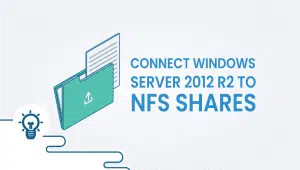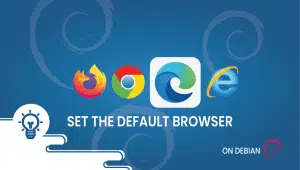Tricks for common issues in Debian
In this post, we will add the issues we receive on our live chat and provide a quick fix that could help other users while they using Debian
Issue 1:
There is no public key available for the following key IDs: 2A48AD6246912998
There is no public key available for the following key ID, this will fix it:
sudo aptitude install debian-keyring debian-archive-keyringor
$ sudo apt-get install debian-archive-keyring $ sudo apt-key update
Issue 2:
Disable auto IPv6 – applies to Wheezy
Disable ipv6 in the kernel :
echo net.ipv6.conf.all.disable_ipv6=1 > /etc/sysctl.d/disableipv6.confwill disable ipv6 at the next reboot.
More tricks to come.
FAQ
You can try running the following command in the terminal to fix broken packages:
sudo apt-get install -f
This command will attempt to fix any broken dependencies and install any missing packages.
You can add a new user to Debian using the following command in the terminal:
sudo adduser <username>
Replace <username> with the desired username for the new user.
You can install software from a .deb file using the following command in the terminal:
sudo dpkg -i <filename>.deb
Replace <filename> with the name of the .deb file.
You can change the default shell in Debian using the following command in the terminal:
chsh -s /bin/bash <username>
Replace <username> with the username for which you want to change the default shell, and /bin/bash with the path to the desired shell.
You can upgrade Debian to the latest version using the following command in the terminal:
sudo apt-get update
sudo apt-get upgrade
sudo apt-get dist-upgrade
The first command updates the package list, the second command upgrades installed packages, and the third command upgrades the distribution to the latest version.
You can install a specific version of a package in Debian using the following command in the terminal:
sudo apt-get install <package-name>=<package-version>
Replace <package-name> with the name of the package, and <package-version> with the desired version number.