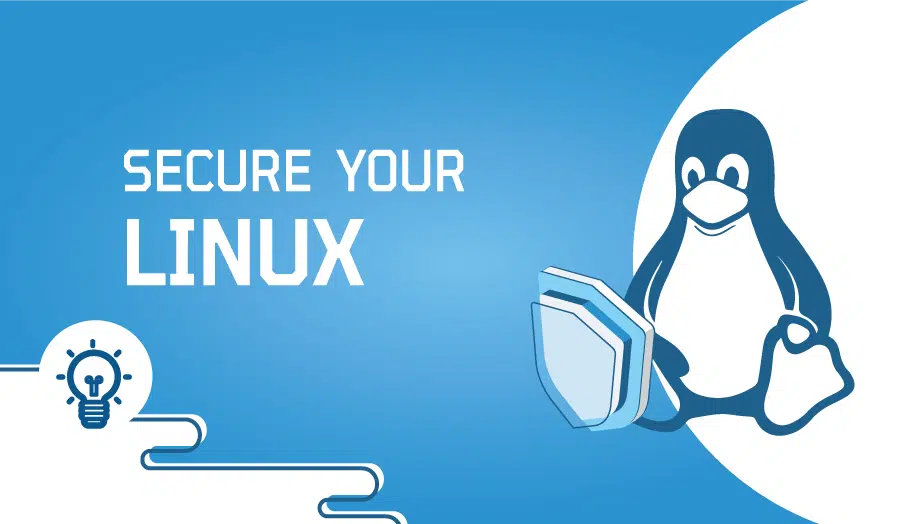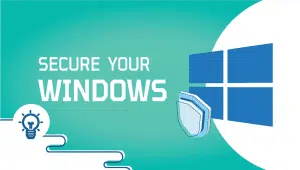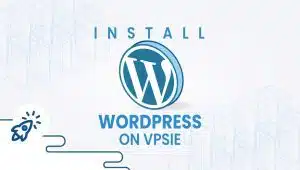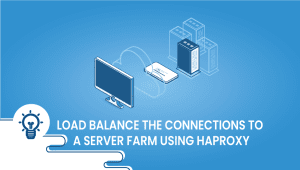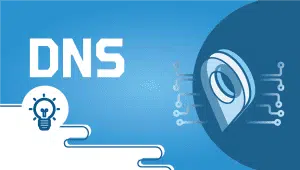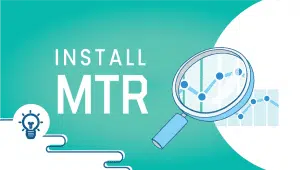Secure Linux Server,
An essential aspect of any Linux server environment is the quality or state of being secure.
In this guide, we look at key ways to secure your Linux Server. While we focus on Debian/Ubuntu, the steps we discuss here are typical.
Here we go!
Update your server’s Linux Operating System.
An operating system must be updated just as any other piece of software. Maintaining the current version will ensure you get the latest fix for security issues. In addition, updates usually fix or add to existing features, which is why they are needed.
The process of updating is generally divided into two distinct steps. One is called an incremental update, and the other is a significant update. Minor modifications are made to operating system components in cumulative updates. These changes are usually communicated over the Internet to users. Users can download and install the changes sequentially with the updated managing software.
However, significant improvements require so many changes affecting several packages simultaneously that it becomes tricky to accomplish sequentially. After acquiring the upgraded operating system version, a fresh installation is best for this type of modification.
Applying patches to the operating system, installed applications, and local repositories can help secure your server.
Updating is as simple as following the command below,
On Ubuntu and Debian:
sudo apt update && sudo apt upgrade -y
And other flavors like Fedora, CentOS, or RHEL:
sudo dnf upgrade2. Set Secure Password Policies
The strength of the passwords of login users is just as important as that of Linux, which is considered a secure operating system. Due to this, your password should be long enough and include numbers, symbols, capitals, and lowercase letters; use a mix of characters so it’s harder to crack. First and foremost, passwords protect your personal information and computer from unauthorized access. If you choose a strong password, your computer will be more protected from malicious software and hackers.
The following file needs to be updated to impose stricter password controls:
vi /etc/security/pwquality.conf3. Upload your SSH key
The Secure Socket Shell Key Management, also known as Secure Shell Management.
An SSH key is an authentication credential for the SSH (secure shell) network protocol. In an unsecured open network, this protocol securely communicates between remote machines.
Below you will find the command to upload the pre-generated SSH key to your server:
ssh-copy-id @ip_address
4. Enable a firewall
The firewall is a network security device that monitors incoming and outgoing traffic and decides whether to allow or block specific traffic based on certain security rules. Using a firewall, you can prevent external threats from entering your system. Other forms of threats can be spread from machine to machine without the user’s knowledge.
Firewall configuration is simplified when using the Uncomplicated Firewall (UFW) interface to iptables as follows:
Installing UFW is as simple as running the following commands:
sudo apt install ufw
You can access the server by enabling HTTP, HTTPS, and SSH.
sudo ufw allow ssh
sudo ufw allow http
sudo ufw allow https
Then enable UFW
sudo ufw enable
You can see what services are allowed and denied,
sudo ufw status
You can disable the UFW by typing the following command if you don’t want to use it,
sudo ufw disable5. Configure 2FA
In addition to a password and a second token, two-factor authentication (2FA) enhances security by requiring users to log on using a password and another pass.
Ensure your server is fully updated and your data is backed up before installation. As soon as you’ve set it up, you won’t be able to access your machine without the third-party-generated codes. Whenever you want to log in, you will need either your smartphone or the emergency code (generated after installing the necessary tools)
Advantages Of using Linux Server
Security: The primary advantage of using a secure Linux server is that it provides high protection for your data and applications. Linux is known for its security features, including user permissions, access controls, and firewalls, which can help prevent unauthorized access and data breaches.
Stability: Linux servers are known for their strength and reliability, which makes them ideal for hosting critical applications and services. They are less likely to experience crashes, downtime, and other issues that can affect the performance of your applications.
Customization: Linux is open source, which means that it can be customized to meet the specific needs of your business. You can modify the source code, create custom solutions, add new features, and integrate with other systems.
Scalability: Linux servers can quickly scale up or down depending on the needs of your business. You can add or remove resources such as CPU, RAM, or storage to ensure your applications run smoothly.
Disadvantages Of using Linux Server
Learning Curve: One of the broader challenges of using a secure Linux server is the learning curve. Linux is a complex operating framework that requires technical knowledge and expertise to set up and manage. Getting started can be challenging if you do not have the necessary skills or experience.
Compatibility Issues: Linux servers may have compatibility issues with particular hardware and software applications. This can result in configuration problems and may require additional troubleshooting to resolve.
Limited Technical Support: While Linux has a large community of users and developers who can offer support, there may be limited technical support available from vendors. This can be a disadvantage if you need immediate assistance or have a critical issue that needs to be resolved quickly.
Cost: While Linux is free, additional charges may be associated with using a secure Linux server, such as licensing fees for specific software applications or hiring experienced Linux administrators to manage the server.
In conclusion, a secure Linux server can provide a high level of security, stability, customization, and scalability for your business. However, it may require a learning curve, compatibility issues, limited technical support, and additional costs associated with its use. It is essential to carefully consider these factors before deciding whether to use a secure Linux server for your business needs.
Besides those we discussed, there are many other things to consider, so we have only touched on some of the most important ones.
Get the most out of learning with VPSie.com
Some best ways to secure a Linux server include: keeping the server software up-to-date, disabling unnecessary services and ports, using strong passwords and authentication mechanisms, implementing firewalls and intrusion detection systems, and regularly monitoring and auditing the server.
Keeping the server software up-to-date is important for server security because software vulnerabilities can be taken advantage by attackers to gain unauthorized access to the server. By applying updates and patches, these vulnerabilities can be mitigated or eliminated.
Unnecessary services and ports can be disabled by reviewing the server configuration and determining which services and ports are not required for the server to function properly. These services and ports can then be disabled or removed to reduce the attack surface of the server.
Examples of strong passwords and authentication mechanisms include using long and complex passwords, implementing two-factor authentication, and using public key authentication. It is also important to rotate passwords regularly and remove unused accounts.
Implementing firewalls and intrusion detection systems can help prevent unauthorized access to the server and detect and respond to security incidents. Firewalls can be used to restrict incoming and outgoing network traffic, while intrusion detection systems can monitor server activity and alert administrators to potential security threats.