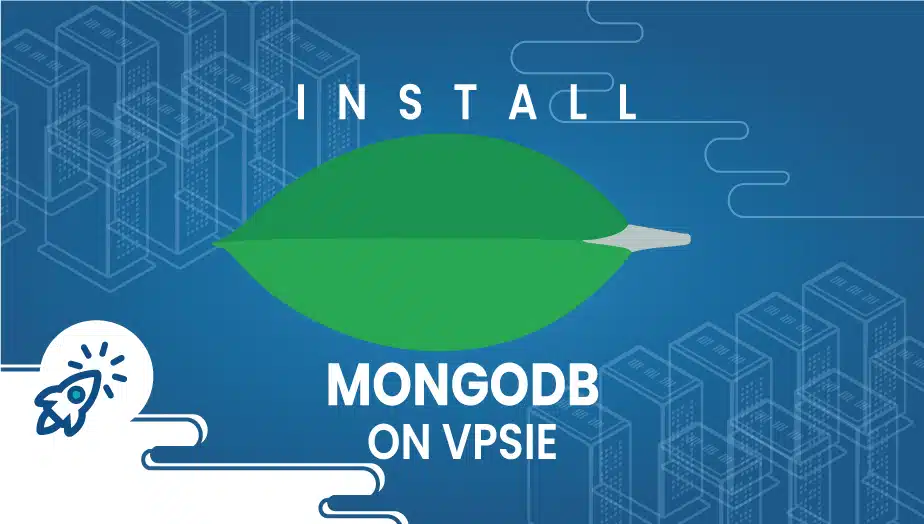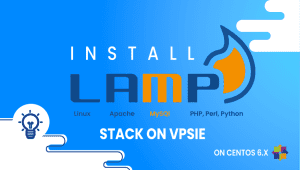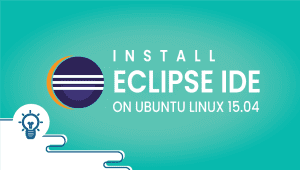Install MongoDB on VPSie : One Click Deployment
MongoDB is a document-based database developed in C++. The root word Humongous led to the creation of Mongo. An organization named 10gen in New York developed the first MongoDB database in 2007. Document-oriented databases like MongoDB use dynamic schemas to store data in JSON-like documents. In other words, you don’t have to worry about the structure of your database, such as how many fields might there be or the type of fields you might be able to incorporate. As with MongoDB, JSON objects have an equivalent format. In this section, we’ll explain how to deploy MongoDB with one click on VPSie platform.
You can create your VPSie account if you haven’t done so yet. Click the link to get started.
Next, let’s dive into the steps:
Step 1: Select MongoDB from Marketplace
In order to set up, you must visit the Marketplace and select MongoDB for your server.
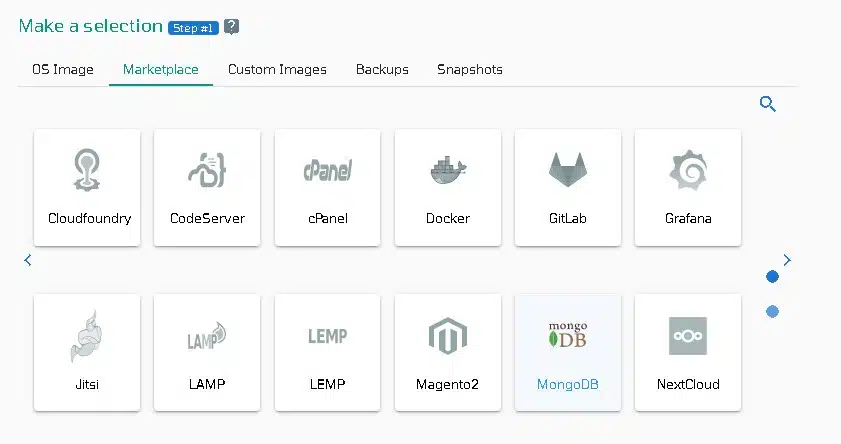
Step 2: Select VPSie DataCenter
Make sure your data center is close to your customers. Data centers should be located close to where your clients are rather than at your own location. In the case of Europeans with clients in the United States, U.S.A. locations must be selected.
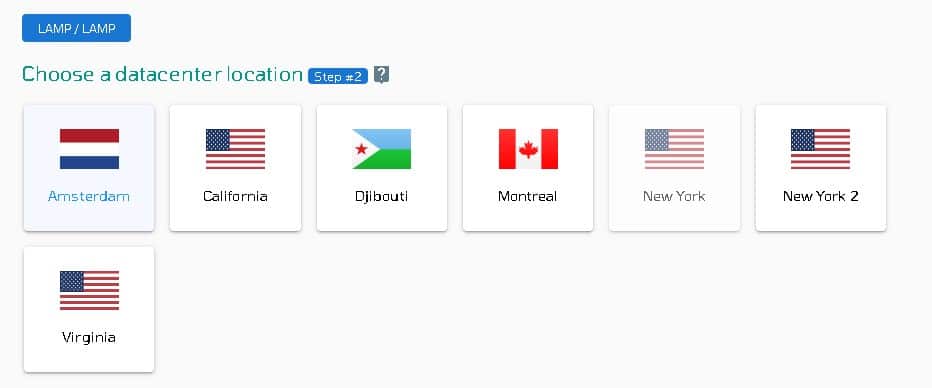
Step 3: Choose your plan category
Choose a plan category and the options within it to determine the best plan for your business.
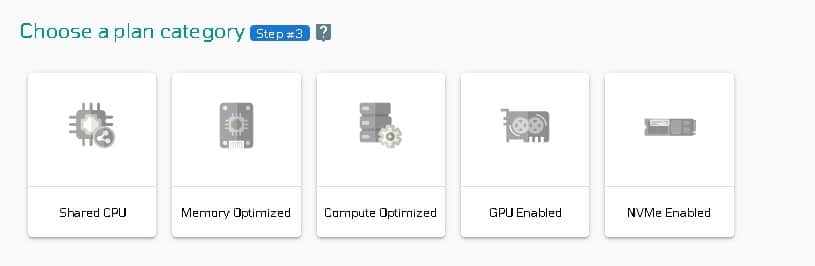
Step 4: Configure your MongoDB server’s network and security
We recommend you select public IPv4 when selecting an IP address. VPSie provides you with the option of selecting private from the default Virtual Private Cloud(VPC) or creating your own VPC and assigning an private IP from it.
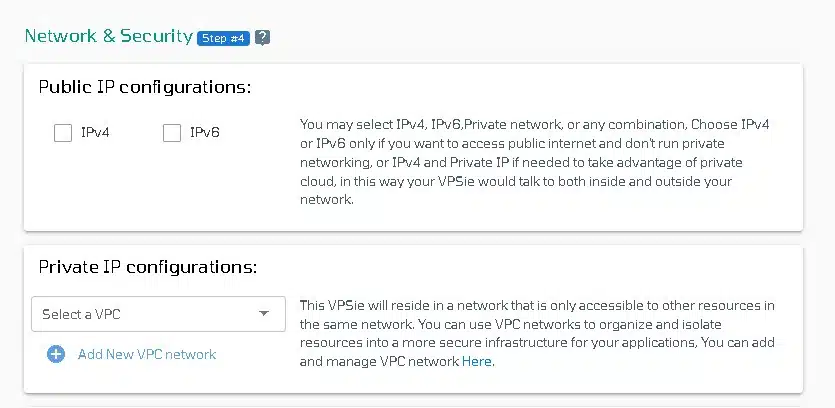
The SSH key and StartUp Script can be added here, as well as new ones that you can create. Note that this step is optional. If you don’t need it, you can skip it.
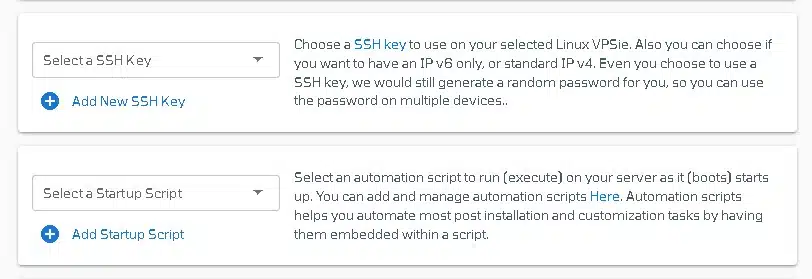
You can edit your hostname on the Hostname tab. By default, VPSie generates one automatically.
You will be given an automatically generated password by VPSie by default. By clicking on the password configure tab and selecting the custom option, you can change your password and add your own.
Create a note and tags for your MongoDB server. It is highly recommended that you enable automatic backup.
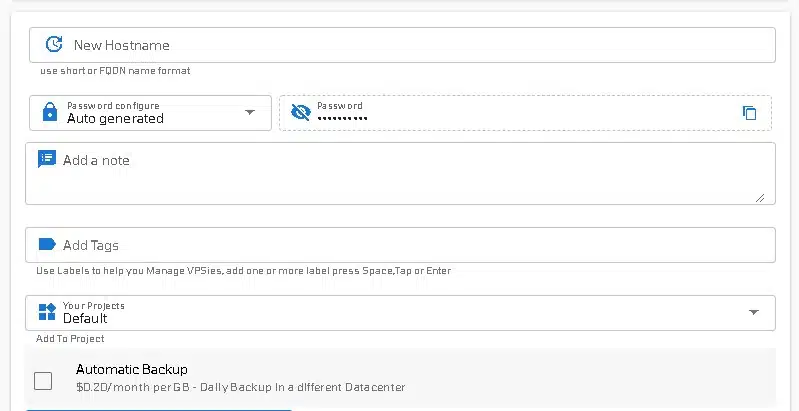
We are offering a very handy feature that allows you to create multiple MongoDB servers with the same configuration that we created now. Make use of it if necessary. Lastly, click on the Add VPSie button to create your MongoDB server.

It will take no more than a minute for your MongoDB server to be operational. You will receive an email with all details regarding the database and server login credentials.
After your MongoDB server Up and running do a SSH or open the terminal and Use the mongo tool, connect to the MongoDB database server and print the connection status to verify that the installation has been successful:
# mongo --eval 'db.runCommand({ connectionStatus: 1 })'
That’s all. I hope you found this helpful.