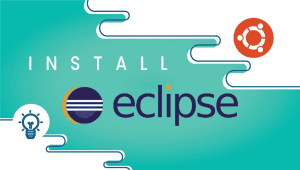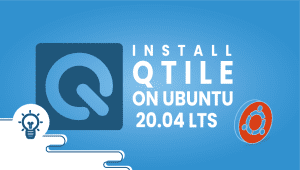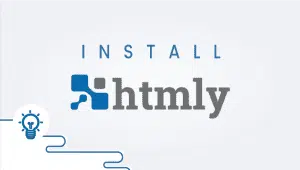CentOS Web Panel (CWP) is an open-source web hosting control panel designed to simplify managing and monitoring web servers. It is developed specifically for the CentOS Linux distribution and is widely used by web hosting providers, system administrators, and developers to manage their web hosting environments.
What is CentOS Web Panel CWP?
Manage your web hosting, email, DNS, and database services easily using CentOS Web Panel (CWP). This free web hosting control panel offers a user-friendly graphical interface. It is built on top of the CentOS operating system and is designed to simplify managing web hosting environments.

FAST INSTALL CentOS 7: Installer for CentOS 7
Set Host Nmae of Server/VPS at the host or by ssh. login.mydomain.com (For example) Then Login SSH and do these commands:yum -y update && yum -y install wgetcd /usr/local/src && wget http://centos-webpanel.com/cwp-el7-latest && sh cwp-el7-latestOnce the installation is done you will be provided with an URL to access the panel and your MySQL root password, keep these details somewhere safe. Now, you have to reboot your server so that all the updates can take effect and CentOS Web Panel CWP is then fully setup for configurations in the GUI panel:rebootNow login CentOS WebPanel Admin GUI at https://SERVER-IP:2087/ Username: root Password: your root password Update SSL by clicking change hostname in admin panel. In case you are log in over SSH using public key authentication and your root user doesn’t have a password, you will need to set one. After rebooting, log in to your server with SSH and enter the command:passwdAnd set your password Notes:
CWP is a free and open-source web hosting control panel for CentOS Servers. CWP
CentOS Web Panel provides a powerful web interface through which you can use to manage your CentOS Servers and its services, apart from it CWP can also be used to create and manage shared hosting servers for business and commercial use not excluding private use.
When we install CWP it automatically installs full LAMP stack (Linux, Apache, MySQL/MariaDB, PHP). Apart from LAMP stack software is installed during CWP Installation.
- Email Server – Postfix, Dovecot, spamassassin, DKIM , Antivirus, Webmail (Round Cube)
- CSF Firewall and SSL generator
- User Management includes the followings add and update local users, manage ssh session, FTP Users , User Limits and monitoring of user’s activities
- Live monitoring of system resources and services like Apache, Mail and FTP
- Backup
- AutoFixer for your server configuration.
In this article we will discuss how to install and configure CWP on CentOS 7. Beneath are perquisites of CWP:
- Freshly Installed Minimal CentOS 7
- A Static or fixed IP
- Minimum of 4 GB RAM to install all modules or software otherwise 1 GB RAM for 64-bit system
- Minimum of 10 GB Hard disk Space
- Properly configured Hostname
Note: Once the CWP is installed on your CentOS Servers then we can’t uninstall or remove CWP, the only option is reinstalled your system.
Let’s jump into the Installation Steps:
Update your CentOS 7 server and then reboot.
1. Preparing Server Let’s install required packages for CWP installation yum -y install wget 2. Server Update Now we need to update your server to the latest version yum -y update 3. Reboot Server Reboot your server so that all updates can take effect. reboot
Download and Install latest version of CWP
Now you are ready to start CWP Installation
CWP installer can run more than 30 minutes because it needs to compile apache and php from source.
CentOS 6: New Installer with MARIA-DB 10-latest
cd /usr/local/src wget http://centos-webpanel.com/cwp-latest sh cwp-latest
CentOS 7: Installer for CentOS 7
cd /usr/local/src wget http://centos-webpanel.com/cwp-el7-latest sh cwp-el7-latest
If the download link doesn’t work then you can use the following:
CentOS 6: http://dl1.centos-webpanel.com/files/cwp2-latest
CentOS 7: http://dl1.centos-webpanel.com/files/cwp-el7-latest
Reboot Server
Reboot your server so that all updates can take effect and CWP gets started.
reboot
OPTIONAL: INSTALLER ARGUMENTS
Available long name arguments
–restart yes (for automatic restart after successfull install)
–phpfpm [5.3|5.4|5.5|5.6|7.0|7.1|7.2|7.3] (you can use only one)
–softaculous yes (install softaculous – script installer)
Available short-name arguments
-r yes (for automatic restart after successful install)
-p [5.3|5.4|5.5|5.6|7.0|7.1|7.2|7.3] (you can use only one)
-s yes (install softaculous – script installer)
Example for centos 7 (you can combine short and long name arguments)
sh cwp-el7-latest -r yes --phpfpm 5.6 --softaculous yes
Any of this additional scripts can be also installed later from cwp gui.
CentOS Web Panel Configuration
Log in to your CWP server using the link provided by the installer on your server
CentOS WebPanel Admin GUI at http://SERVER-IP:2087/
Username: root
Password: your root password
– Setup nameservers
– Setup shared ip (must be your public IP address)
– Setup at least one hosting package (or edit default package)
– Setup root email
& now you are ready to host domains…
For additional configuration instructions, please check CWP wiki/documentation site.
http://wiki.centos-webpanel.com/
CentOS Web Panel CWP Compared to other systems
CentOS Web Panel (CWP) is one of the many web hosting control panels available today, and it competes with other popular control panels such as cPanel, Plesk, and DirectAdmin. Each control panel has unique features; There are advantages and disadvantages to consider when choosing between the available options—the decision on which one to use should be based on the user’s needs.
Compared to cPanel
CentOS Web Panel is free and open-source, whereas cPanel is proprietary software that requires a license fee. CentOS Web Panel has a lower resource footprint than cPanel, making it ideal for smaller web hosting environments. However, cPanel is a more mature and well-established control panel with a larger community of users and developers.
Compared to Plesk
CentOS Web Panel is also free and open-source, but Plesk has a more user-friendly interface and is more suitable for users with less technical experience. Additionally, Plesk supports a broader range of operating systems and platforms, whereas CentOS Web Panel is explicitly built for CentOS Linux.
Compared to DirectAdmin
CentOS Web Panel is more feature-rich and provides more advanced server management tools. However, DirectAdmin has a more user-friendly interface and is easier to use, making it a better choice for less experienced users.
Use Cases CentOS Web Panel CWP
CentOS Web Panel (CWP) is designed for web hosting environments; CWP is perfect for managing and monitoring web servers, making it an excellent tool for system administrators and developers. Some everyday use cases for CWP are:
- Web hosting providers: CentOS Web Panel is widely used by web hosting providers to manage and monitor their web hosting environments. It provides comprehensive tools for managing web hosting, email, DNS, and database services.
- System administrators: CentOS Web Panel is also used by system administrators to manage and monitor web servers. It provides advanced server management tools, including system resource monitoring, firewall configuration, and backup and restore.
- Developers: CentOS Web Panel is also used by developers to manage web servers for development and testing purposes. It provides a convenient way to set up and configure web servers, including Apache, PHP, and MySQL.
Features CentOS Web Panel CWP
CentOS Web Panel (CWP) provides a wide range of features for managing web servers, including:
- Web hosting management: CWP provides a web-based interface for managing web hosting, including creating and managing websites, domains, and subdomains.
- Email management: CWP includes a built-in mail server and provides tools for managing email accounts, spam filtering, and email forwarding.
- DNS management: CWP provides a DNS management interface for creating and managing DNS zones, records, and nameservers.
- Database management: CWP supports MySQL and MariaDB databases and provides tools for creating and managing databases, users, and permissions.
- Server management: CWP provides advanced server management tools, including system resource monitoring, firewall configuration, and backup and restore.
- Security features: CWP includes various security features, including SSL certificate management, SSH access control, and brute force protection.
The advantages of using CentOS Web Panel (CWP) include:
- Cost-effective: CWP is a free and open-source web hosting control panel, which makes it a cost-effective solution for web hosting providers, system administrators, and developers.
- Easy to use: CWP provides a user-friendly interface that is easy to use, even for less experienced users. It simplifies the process of managing web servers and offers a range of tools for managing web hosting, email, DNS, and database services.
- Comprehensive features: CWP provides a wide range of features for managing web servers, including web hosting, email, DNS, and database management, as well as advanced server management tools and security features.
- Scalability: CWP is designed to be scalable, and it can be used to manage small to large web hosting environments with ease.
- Customizability: CWP is built on top of the CentOS operating system and is highly customizable. Users can install additional software packages and configure the system to meet their needs.
Disadvantages CentOS Web Panel CWP
The disadvantages of using CentOS Web Panel (CWP) include:
- Limited support: CWP is open-source software, meaning a commercial support team does not back it. Users may need to rely on community or third-party support services for assistance.
- CentOS-only: The CWP software is explicitly designed for the CentOS Linux operating system, meaning it cannot be used with other operating systems. Those who have a preference for another operating system may find this to be an inconvenience.
- Learning curve: While CWP provides a user-friendly interface, Using it effectively still demands a particular level of technical knowledge and experience. Users new to web hosting management may need help learning to use all the features effectively.
CentOS Web Panel CWP Alternative Options
There are several alternative options to CentOS Web Panel (CWP) for managing web servers, including:
- cPanel: cPanel is a proprietary web hosting control panel widely used in the industry. It provides a range of features for managing web hosting, email, DNS, and database services.
- Plesk: Plesk is a commercial web hosting control panel with a user-friendly interface for managing web servers. It supports a wide range of operating systems and platforms.
- DirectAdmin: DirectAdmin provides a comprehensive web hosting control panel that presents a range of advanced server management tools. It is a cost-effective alternative to cPanel and Plesk.
- Virtualmin: Virtualmin is an open-source control panel for web hosting that offers various features to manage web hosting, such as email, DNS, and database services. It is designed to work with multiple operating systems, including CentOS.
Conclusions
CentOS Web Panel (CWP) is a powerful and flexible web hosting control panel that provides a range of features for managing web servers. It is free and open-source, which makes it a cost-effective solution for web hosting providers, system administrators, and developers. While there are some limitations to using CWP, Our platform offers a complete range of tools to manage web hosting, email, DNS, and database services. Additionally, we provide advanced server management tools and security features to ensure maximum user protection. If you’re searching for an alternative to web hosting control panels like cPanel and Plesk, CWP could be a good choice.
CentOS Web Panel (CWP) is an open-source web hosting control panel designed to simplify managing and monitoring web servers. It is developed specifically for the CentOS Linux distribution and is widely used by web hosting providers, system administrators, and developers to manage their web hosting environments.
What is CentOS Web Panel CWP?
Manage your web hosting, email, DNS, and database services easily using CentOS Web Panel (CWP). This free web hosting control panel offers a user-friendly graphical interface. It is built on top of the CentOS operating system and is designed to simplify managing web hosting environments.
CWP can be used by web hosting providers, system administrators, and developers who need to manage web servers. It is designed to be scalable and can be used to manage small to large web hosting environments.
Yes, CWP provides a user-friendly interface that is easy to use, even for less experienced users. It simplifies the process of managing web servers and provides a range of tools for managing web hosting, email, DNS, and database services.
The advantages of using CWP include its cost-effectiveness, ease of use, comprehensive features, scalability, and customizability.